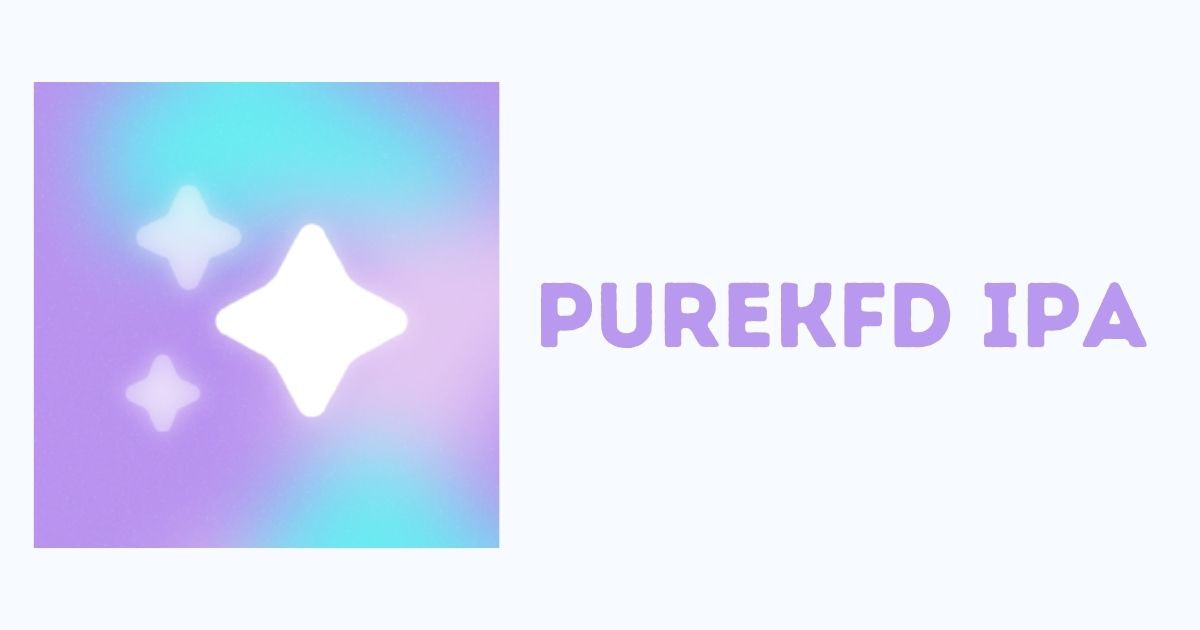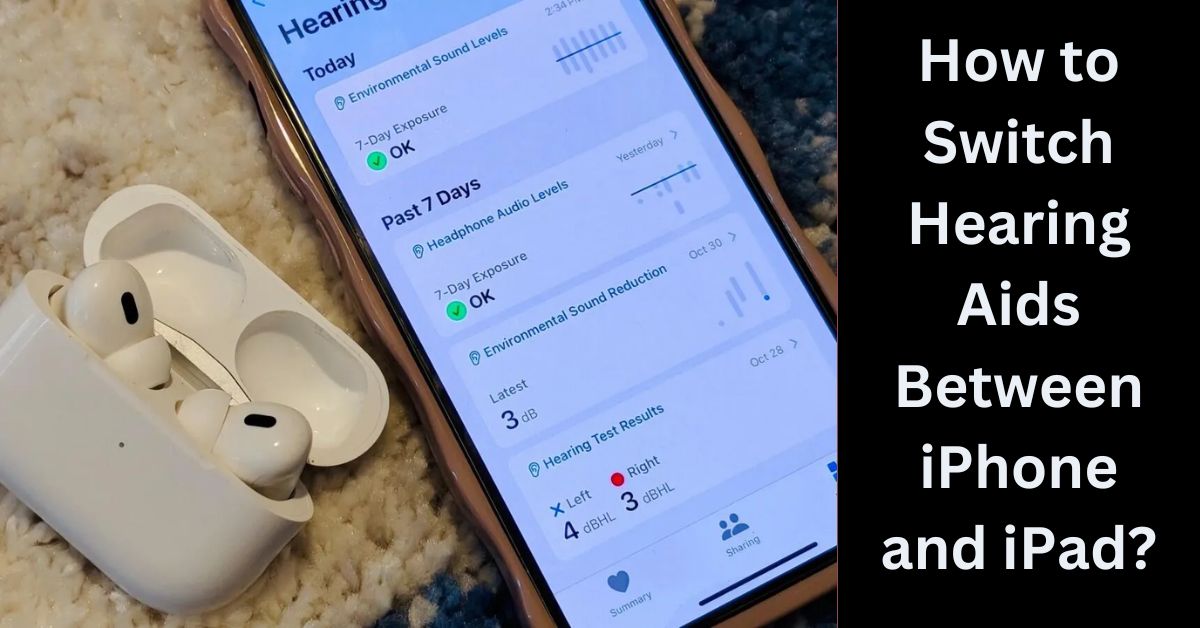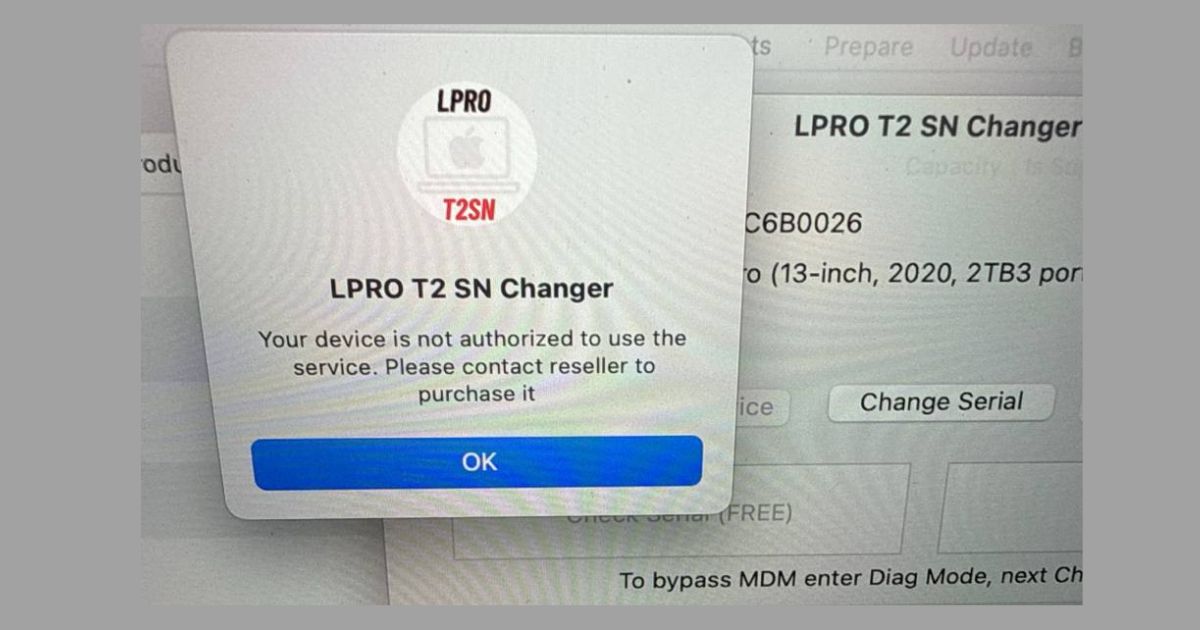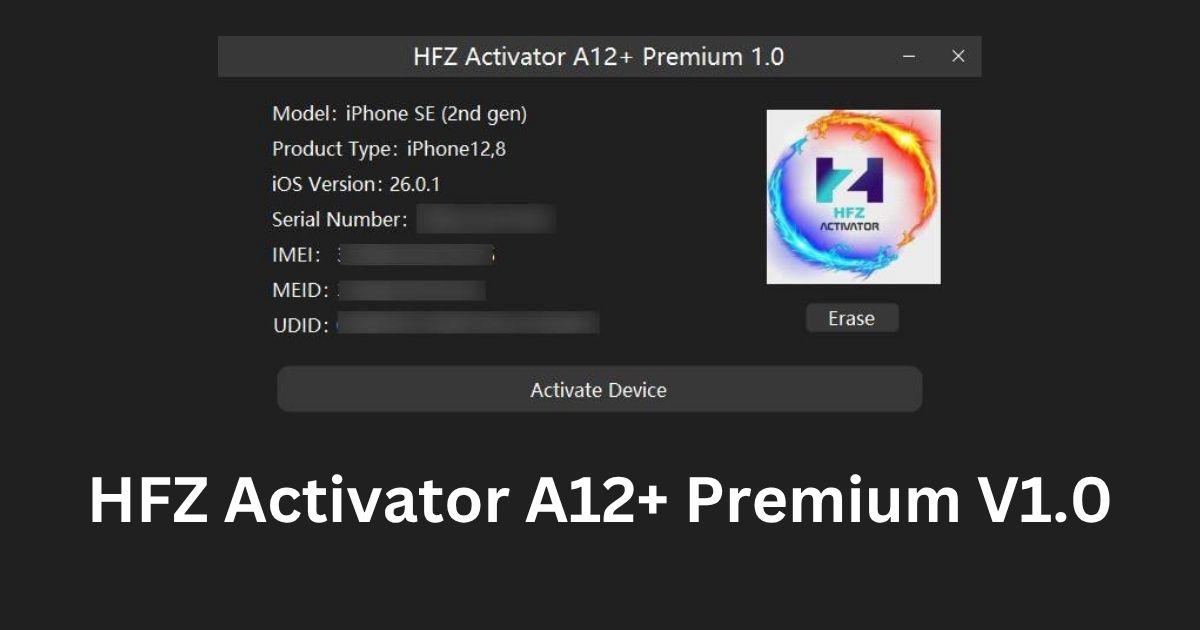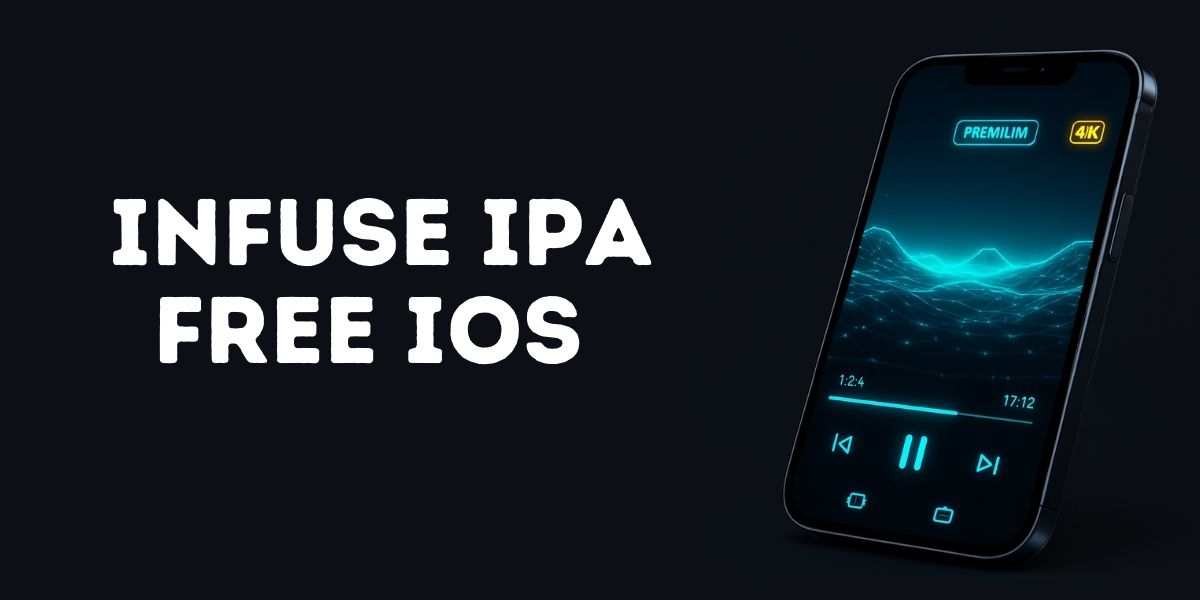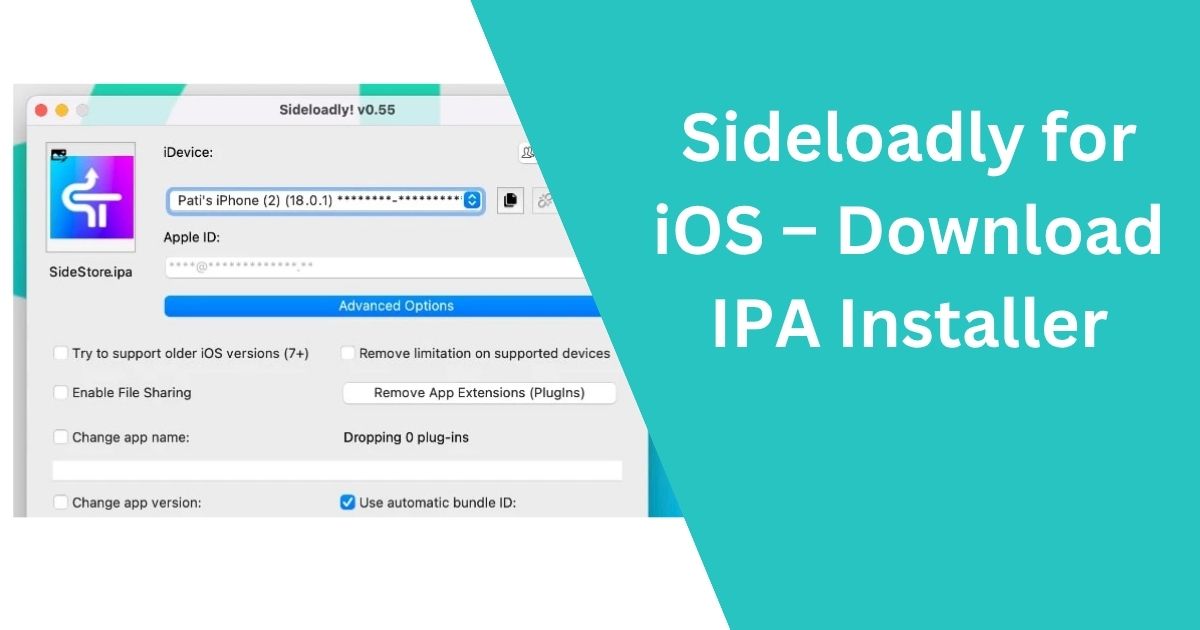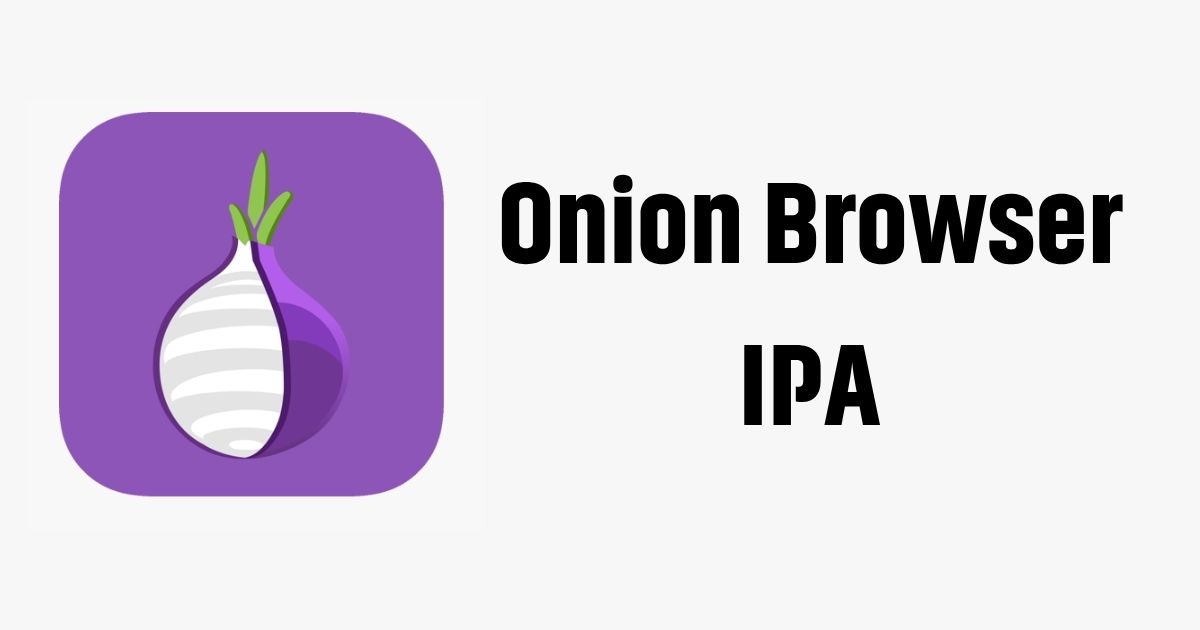With the release of iOS 26 Beta, Apple has introduced new and exciting features that iPhone users can’t wait to try. If you’re wondering how to install iOS 26 Beta on your device and whether it’s the right time to try it, you’ve come to the right place. In this comprehensive guide, we’ll walk you through everything you need to know about the iOS 26 Beta, including the new features and step-by-step instructions to install the beta on your iPhone.
Table of Contents
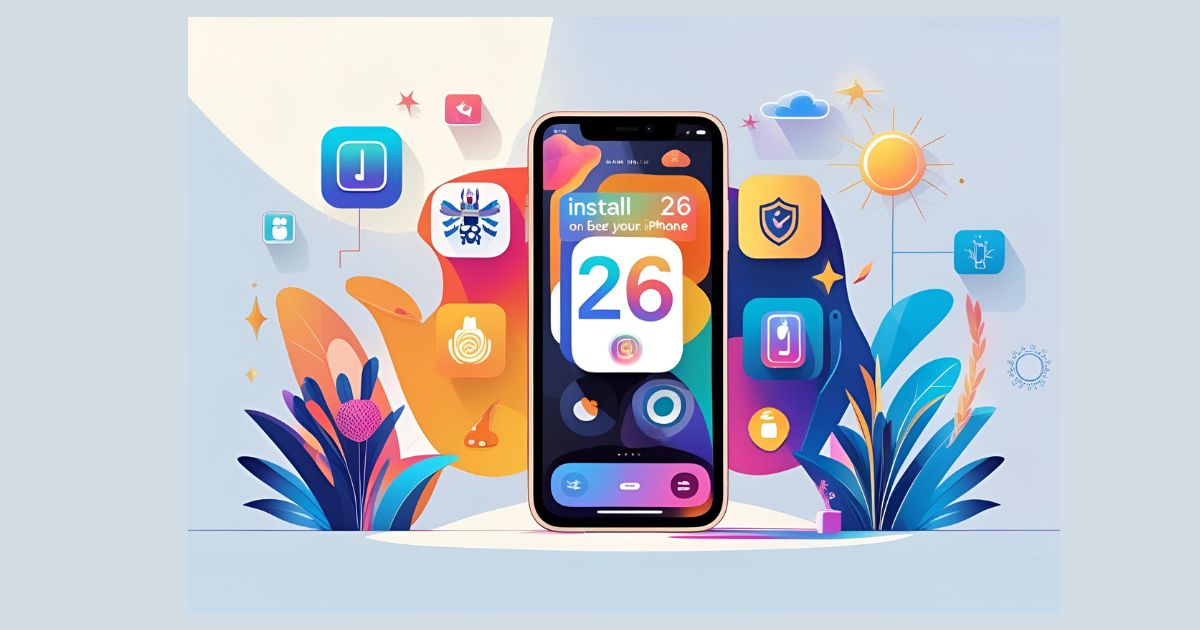
What is iOS 26 Beta?
iOS 26 Beta is a pre-release version of Apple’s upcoming iOS 26 update. The iOS 26 Beta allows developers and public testers to try new features before the official release. These beta versions are designed to test new functionalities, apps, and design changes, but they might contain bugs or performance issues. By installing the beta, you can experience early access to iOS 26 features, but you should be prepared for potential instability.
New Features in iOS 26 Beta
iOS 26 introduces several innovative features that promise to enhance the overall iPhone experience. Here’s a sneak peek at what’s new:
1. Liquid Glass Design
One of the most notable changes in iOS 26 is the new Liquid Glass Design. This design introduces a translucent, glass-like interface across your device, offering a modern, fluid look that reacts to motion and light. Expect vibrant app icons, menus, widgets, and notifications that make the iPhone’s user interface more dynamic and engaging.
2. Smarter AI Features with Apple Intelligence
Apple has significantly upgraded its AI capabilities under the umbrella of Apple Intelligence. Some key AI features include:
- Live Translation: Translate voice and text in real-time during FaceTime calls, phone conversations, and messaging.
- Visual Intelligence: Analyze images to identify objects and generate creative visuals using generative prompts powered by AI.
- Genmoji: Merge existing emojis to create custom, personalized stickers.
3. Refined Communication Features
iOS 26 brings new communication tools to Messages, FaceTime, and Phone:
- Customize group chats with backgrounds, polls, and Apple Cash payments.
- Phone & FaceTime now support intelligent call filtering and live voice translation.
4. Enhanced Apps and System Upgrades
- Camera & Photos: With 3D/stereo photo support, and parallax wallpapers, your photography experience is about to get better.
- Safari & Maps: Enjoy privacy improvements and smoother browsing with the Safari and Maps apps.
5. Improved Battery Management
iOS 26 Beta introduces an adaptive power mode that optimizes your phone’s performance and brightness for extended battery life. This feature is crucial for users who want to maximize their iPhone’s battery efficiency.
How to Install iOS 26 Beta on Your iPhone
If you want to be one of the first to try iOS 26 Beta, here’s how you can install it. Make sure your device is compatible and follow these steps to get started.
Step 1: Check iPhone Compatibility for iOS 26 Beta
Ensure your iPhone is eligible for the iOS 26 Beta update. The compatible models are:
- iPhone 16 Series
- iPhone 15 Series
- iPhone 14 Series
- iPhone 13 Series
- iPhone 12 Series
- iPhone SE (2nd generation and later)
Step 2: Backup Your iPhone
Before installing any beta, always backup your device to prevent data loss. Use iCloud or Finder/iTunes to back up your iPhone’s data.
Step 3: Join the Beta Program
To access iOS 26 Beta, sign up for the Apple Beta Software Program or the Apple Developer Program:
- For public testers: Visit Apple Beta Software Program.
- For developers: Visit Apple Developer Program.
Step 4: Download the Beta Profile
Once you’ve enrolled in the program, download the iOS 26 Beta Profile from the official site. After downloading, go to Settings > Profile Downloaded, and tap Install.
Step 5: Install iOS 26 Beta
- Open Settings > General > Software Update.
- Find the iOS 26 Beta update and tap Download and Install.
- Agree to the terms and conditions, and the update will begin downloading.
- Ensure your device stays connected to Wi-Fi and power during the process.
- Tap Install Now once the update is downloaded.
Your device will restart, and after installation, you’ll be able to enjoy the iOS 26 Beta features.
Should I Install iOS 26 Beta?
Before you proceed with installing the iOS 26 Beta, consider both the pros and cons.
Pros of Installing iOS 26 Beta:
- Get Early Access to New Features: Experience innovative features like Live Translation, Genmoji, and the Liquid Glass design.
- Help Apple Improve the OS: As a beta tester, you can provide feedback to Apple to improve the final release.
- Customization Options: Enjoy enhanced customizability of your device’s user interface.
Cons of Installing iOS 26 Beta:
- Instability: Beta software is often unstable and may contain bugs that affect your device’s performance.
- App Compatibility Issues: Third-party apps may not function correctly with the beta version.
- Data Loss: Although rare, there’s a risk of data loss with beta software.
Should You Install iOS 26 Beta?
If you’re adventurous and love testing new features, the iOS 26 Beta is a great option. However, if you rely on your phone for critical tasks or prefer stability, it may be best to wait for the final release of iOS 26.
FAQs About iOS 26 Beta
How do I install iOS 26 Beta on my iPhone?
To install iOS 26 Beta, sign up for the Apple Beta Software Program, download the beta profile, and follow the instructions in Settings > Software Update to install the update.
Is iOS 26 Beta safe to install on my primary device?
No, beta software can be unstable and cause issues such as app crashes, system slowdowns, and battery drain. It’s recommended to install iOS 26 Beta on a secondary device.
Can I revert to a previous iOS version if I encounter issues with iOS 26 Beta?
Yes, you can downgrade to the previous stable iOS version by restoring a backup via Finder or iTunes.
Will my apps work with iOS 26 Beta?
Some third-party apps may not be fully compatible with iOS 26 Beta, as developers may need time to update their apps.
How can I join the iOS 26 Beta?
You can join the iOS 26 Beta by signing up for the Apple Beta Software Program or Apple Developer Program.
Conclusion
Installing the iOS 26 Beta can be an exciting opportunity to experience the latest features Apple has to offer. However, beta software comes with risks like instability and app compatibility issues. Always back up your device and consider using a secondary device to test the beta. If you’re a tech enthusiast or developer, the iOS 26 Beta is a great way to explore new functionalities and provide valuable feedback to Apple.
By following the steps outlined in this guide, you’ll be able to successfully install iOS 26 Beta and enjoy all the new features it has to offer.