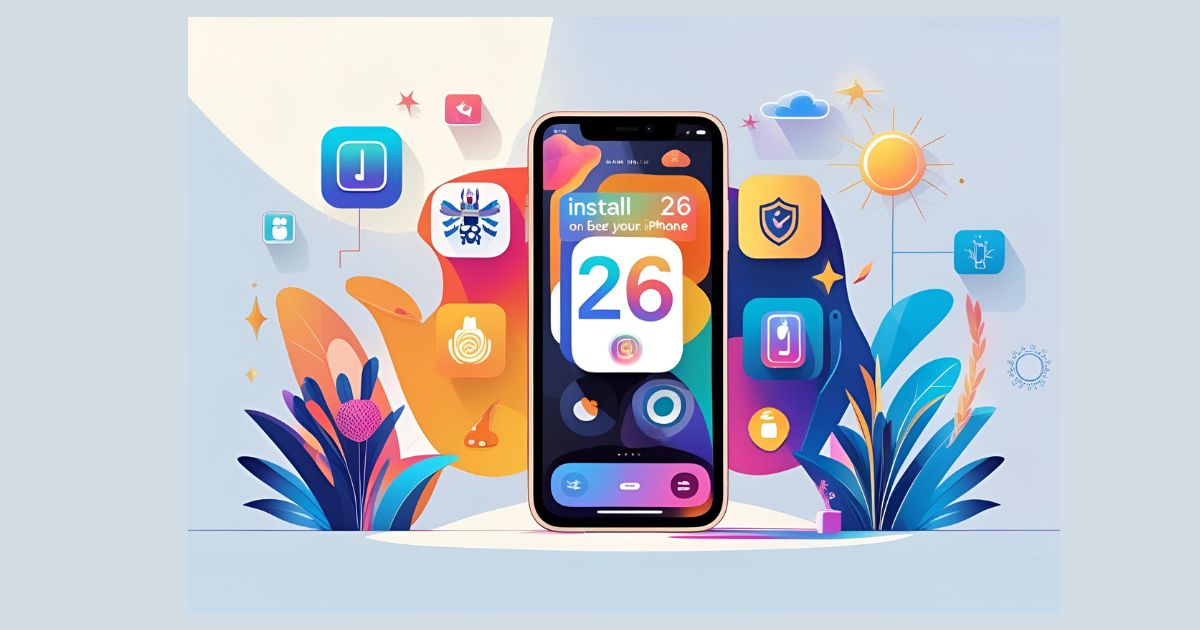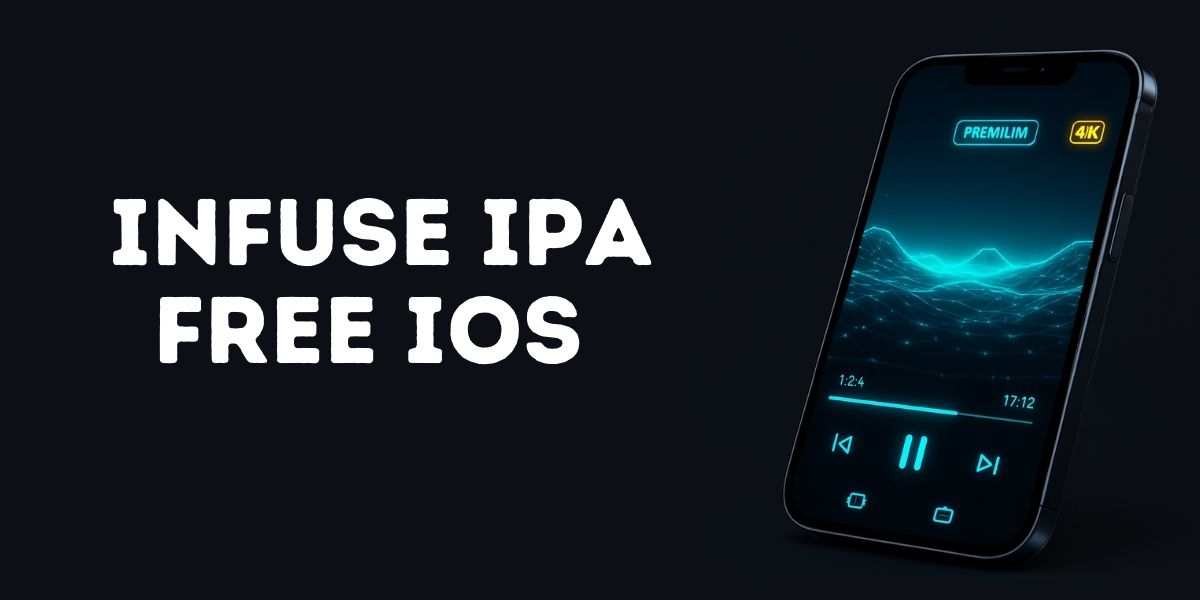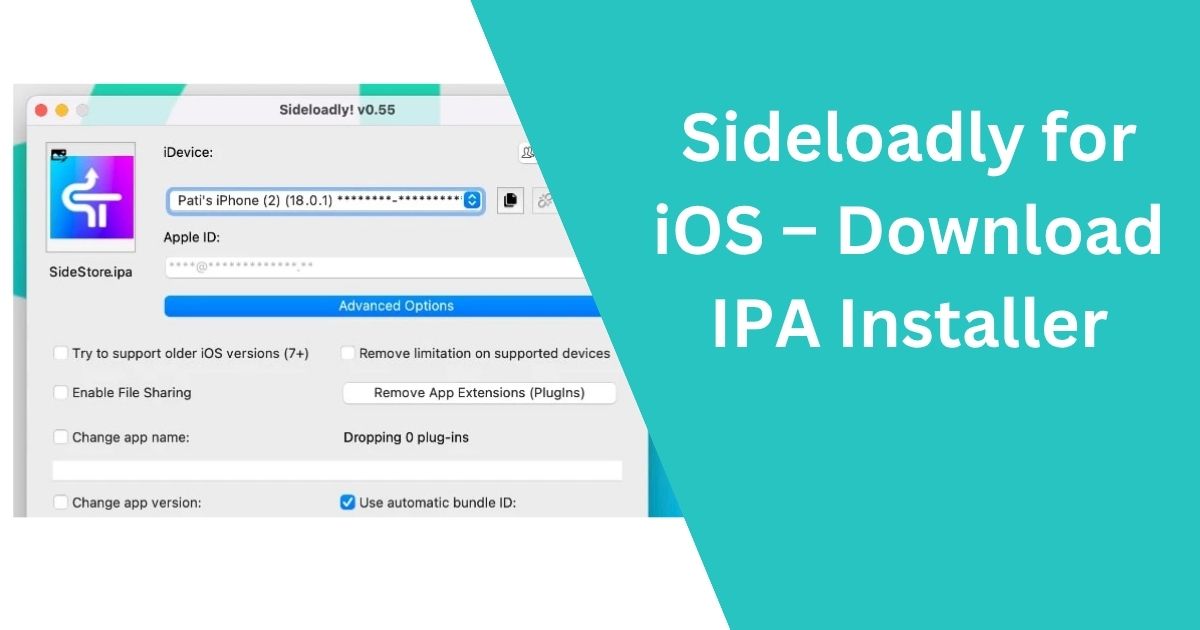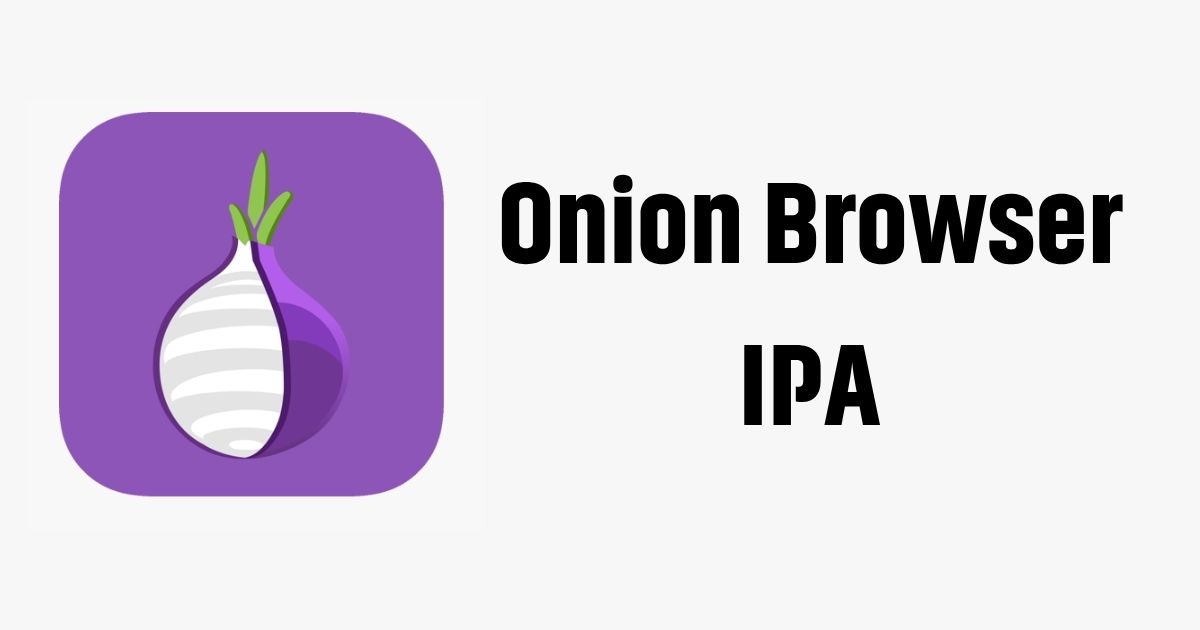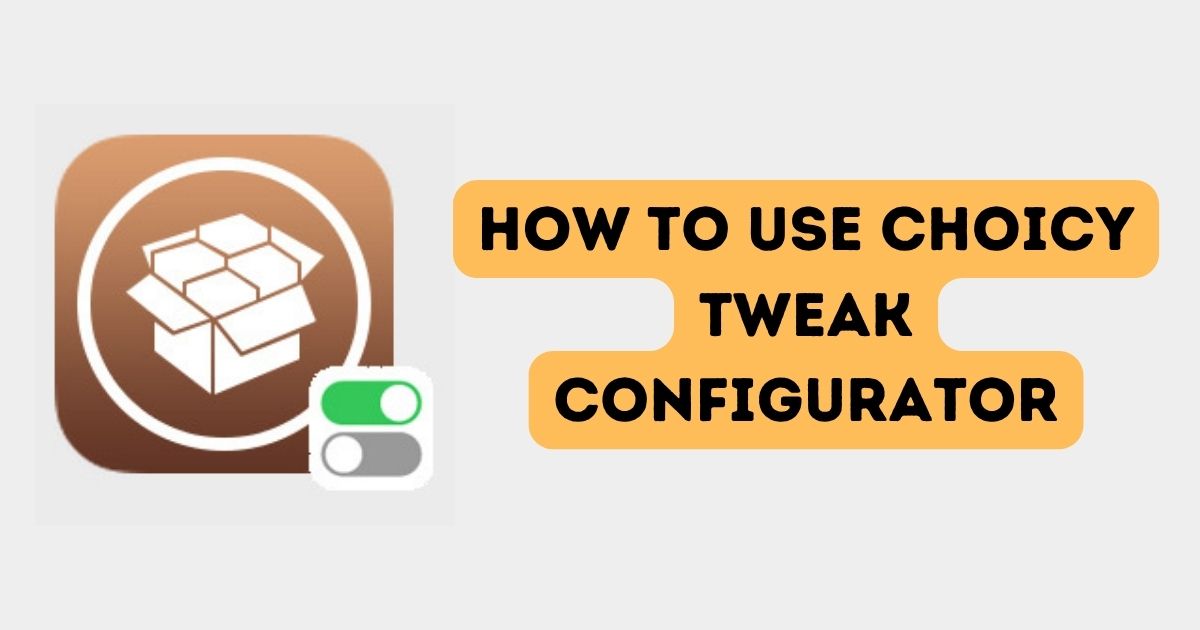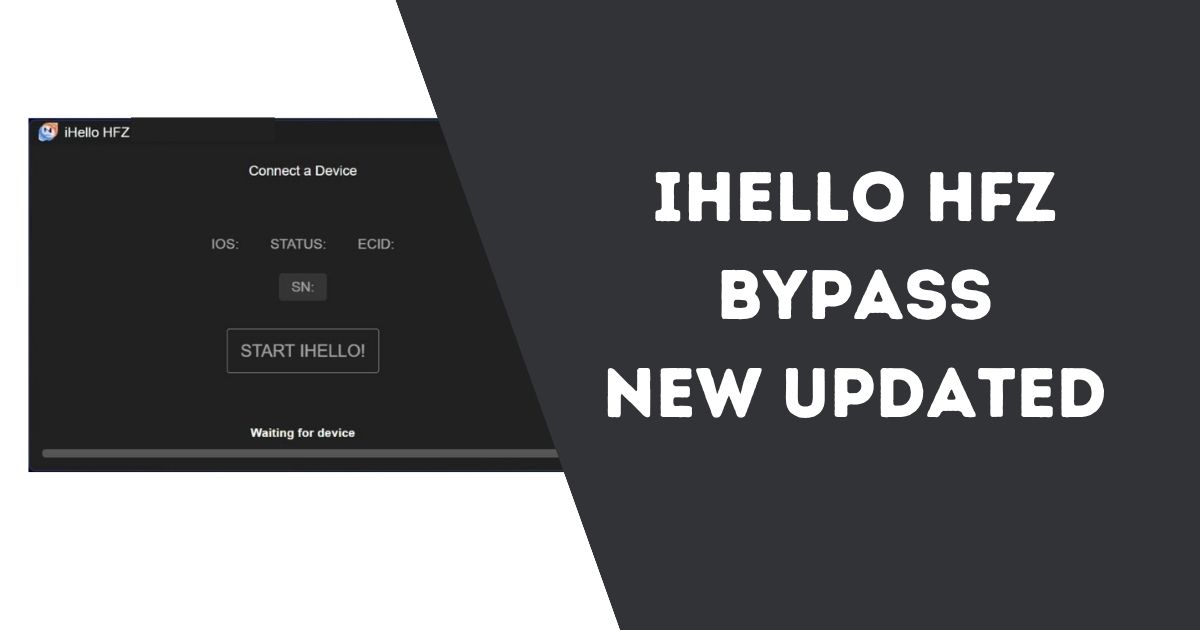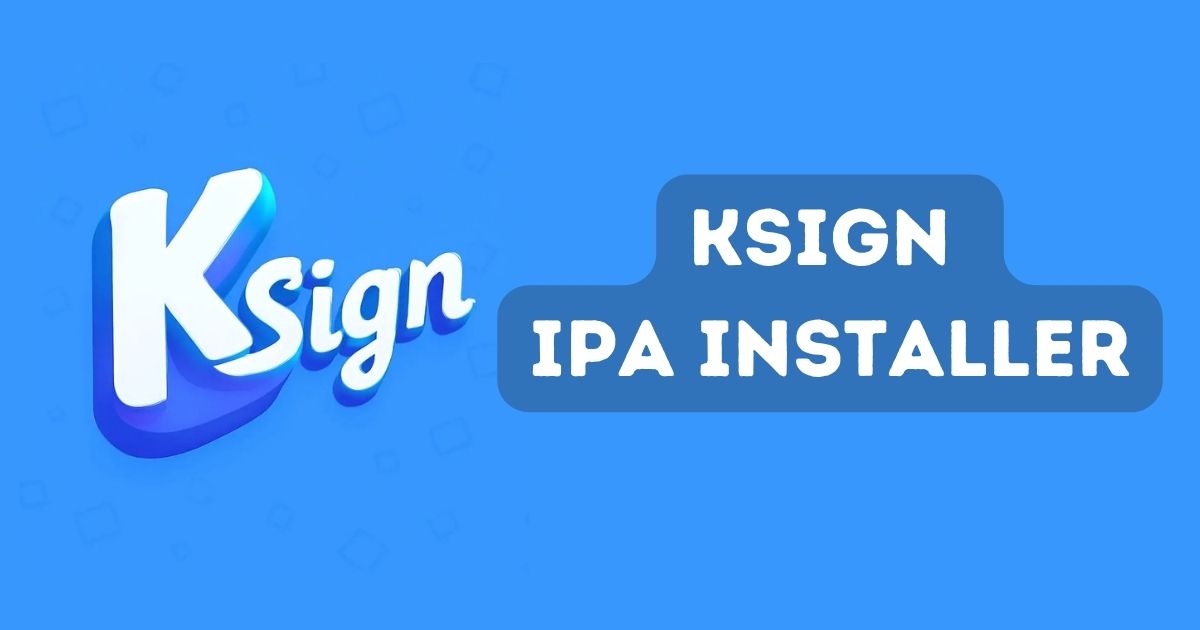How to Send Mass Text on iPhone Without Group Message? Sending mass text messages is a useful way to share information with multiple people at once, whether for business, event invitations, or general updates. However, group messaging often leads to recipients seeing each other’s replies, which may not always be desirable. If you’re wondering how to send mass text on an iPhone without creating a group message, this guide will walk you through the process.
Table of Contents
Why Avoid Group Messaging?
Group messaging can be convenient, but it comes with certain drawbacks:
- Privacy Concerns: Recipients can see each other’s contact details and replies, which may not be appropriate in professional settings.
- Cluttered Conversations: Group chats can become overwhelming with multiple replies, especially if the discussion veers off-topic.
- Professionalism: In business communication, personalized messages are often more effective than group threads.

How to Send Mass Text on iPhone Without Group Message: Step-Wise
Here’s a step-by-step guide to ensure your mass texts are sent individually:
1. Disable Group Messaging
The first step is to turn off group messaging in your iPhone settings. This ensures that each recipient receives your text as a separate message.
- Open the Settings app on your iPhone.
- Scroll down and tap Messages.
- Locate the Group Messaging option and toggle it off.
By disabling this setting, your iPhone sends each message individually, preventing recipients from being grouped together in a single conversation.
2. Compose Your Mass Text
Once group messaging is disabled, you can compose your message.
- Open the Messages app.
- Tap the Compose button (a pencil inside a square icon).
- In the recipient field, manually enter the phone numbers of all the people you want to text. Alternatively, you can select them from your contacts.
- Write your message in the text field.
3. Send the Message
After composing your message, hit Send. The message will be sent individually to each recipient. Their replies will come back as separate conversations in your Messages app.
Additional Tips: How to Send Mass Text on iPhone Without Group Message
Use Distribution Lists in Contacts
If you frequently send messages to the same group of people, consider creating a group in your Contacts app. While iOS does not integrate this directly into Messages for bulk texts, it makes selecting recipients faster.
Third-Party Apps
For a more seamless experience, third-party apps like Reach, Text 2 Group, or Group Text+ can help send mass texts without creating group threads. These apps often offer advanced features, such as message personalization and scheduling.
Be Mindful of Carrier Restrictions
Some carriers limit the number of recipients for a single message. If you encounter an issue, check with your carrier to understand their policies on mass texting.
The Benefits of Individual Texts
Sending individual messages ensures a more personalized and professional approach. It prevents confusion caused by multiple replies and respects recipients’ privacy. Whether you’re organizing an event or sending out updates to clients, individual texts can leave a better impression.
FAQ: How to Send Mass Text on iPhone Without Group Message?
Will recipients know I sent the message to others?
No, recipients will see the text as a one-on-one message. They won’t know that the same message was sent to multiple people.
Can I use emojis or images in mass texts?
Yes, you can include emojis, images, or attachments. However, ensure your recipients’ devices support MMS if you include media.
Why are some of my messages failing to send?
If you’re texting many people at once, your carrier might restrict the number of recipients per message. Try sending to smaller groups or check with your carrier for limitations.
Can I automate mass texting?
Yes, third-party apps like Reach or TextMagic allow you to schedule and automate mass texts for added convenience.
Will disabling group messaging affect all my conversations?
Disabling group messaging only affects new conversations. It won’t impact existing group chats but ensures that future texts are sent individually.
Is there a limit to how many recipients I can add?
iOS does not set a limit, but your carrier may impose one. Typically, the limit is around 10-20 recipients per message.
Conclusion
Sending a mass text on an iPhone without creating a group message is simple if you disable group messaging and follow the steps outlined above. For even more functionality, consider using third-party apps designed for bulk texting. By taking these steps, you can ensure your communication remains efficient, clear, and professional.
Readme also:
- How to Block a Website on iPhone: Step-by-Step Guide
- How to Delete Stickers on iPhone: A Complete Guide
- How to Send a Fax from iPhone Without App In 2025
- How to Track an Android Phone from an iPhone?
- How to Set Ringtone in iPhone Without iTunes (2025 Guide)
- How to Combine Two Videos on iPhone: A Step-by-Step Guide
- How to See Upcoming Birthdays on Snapchat iPhone?