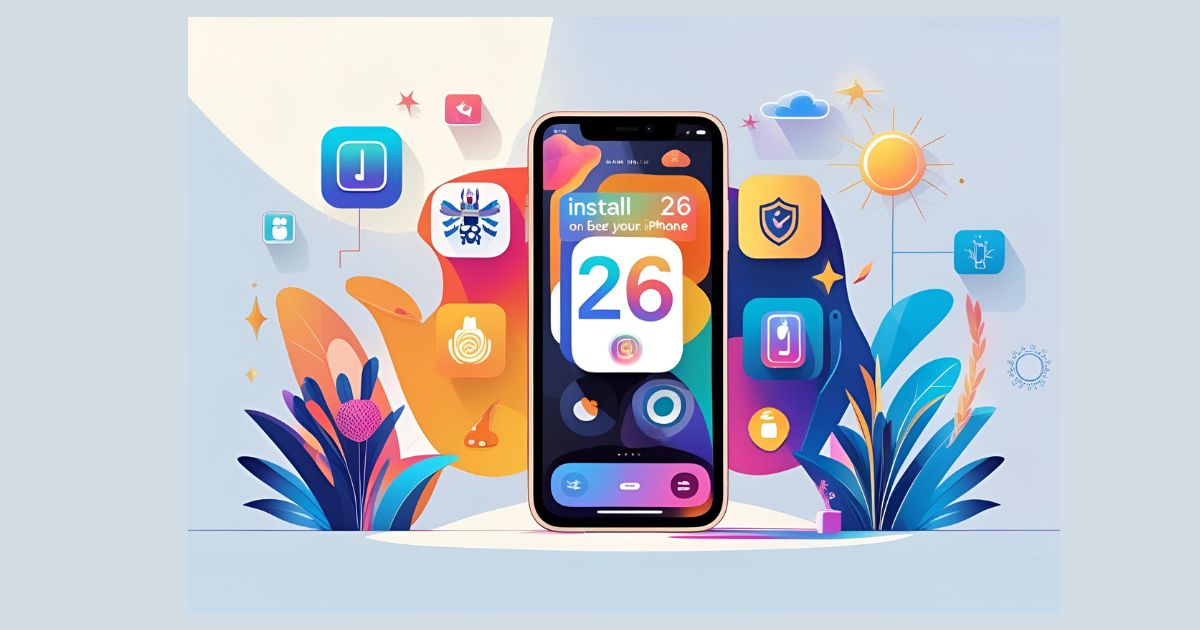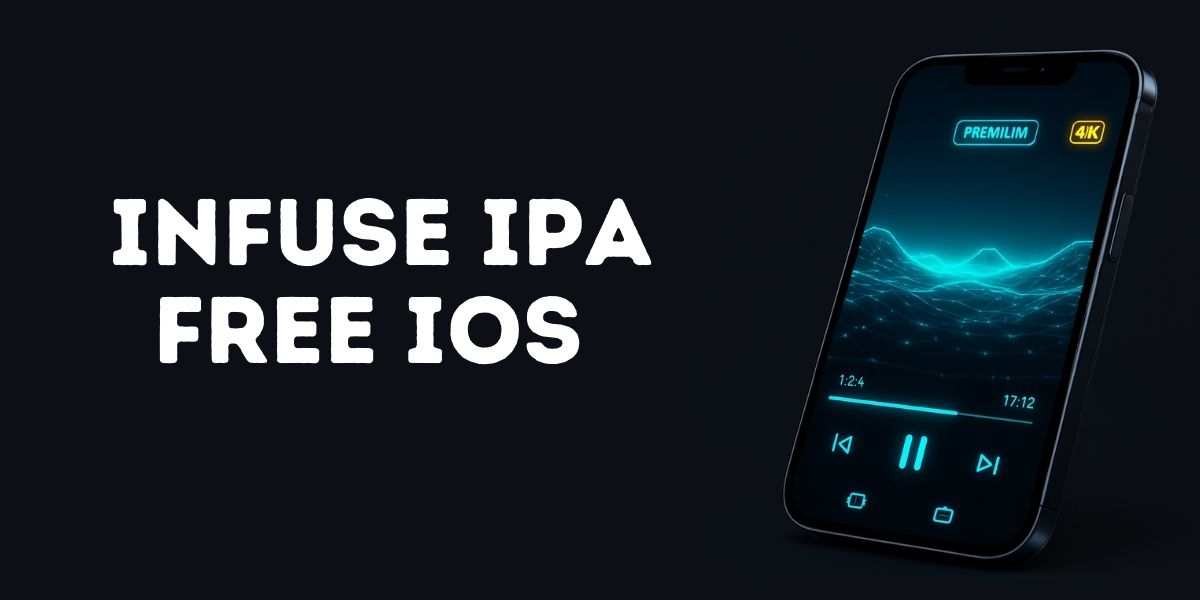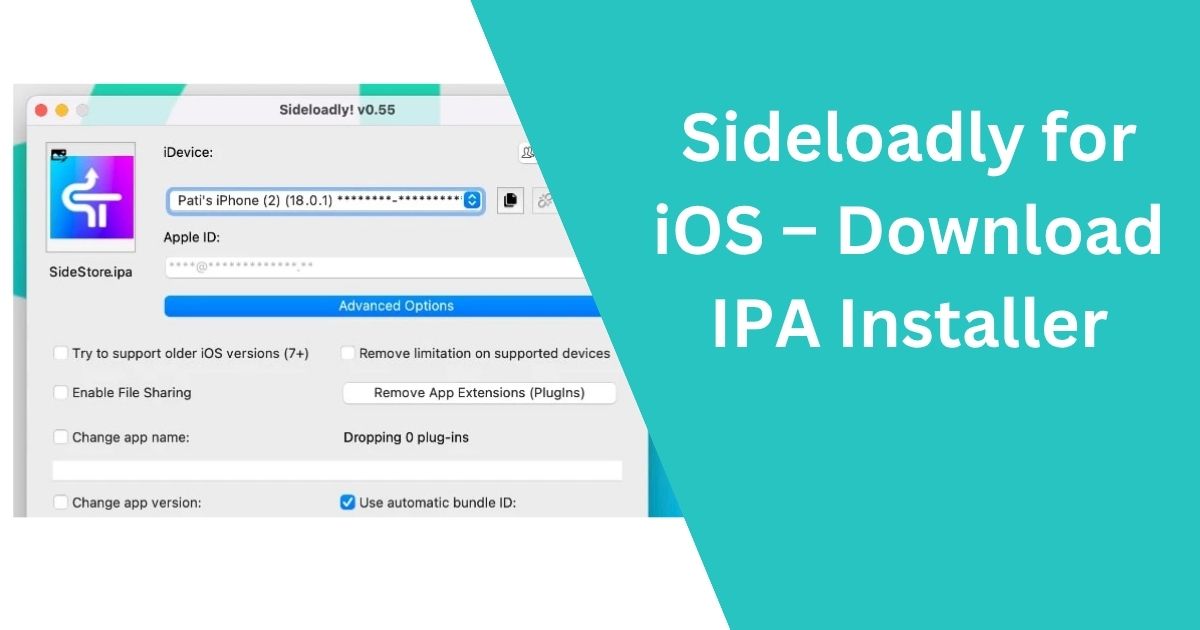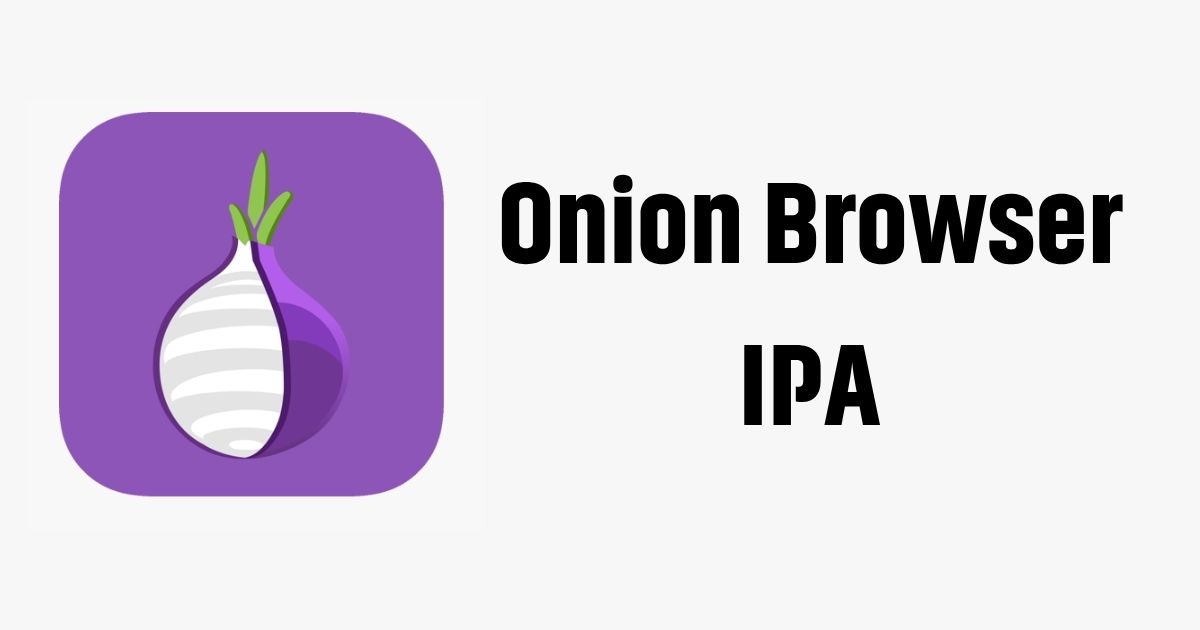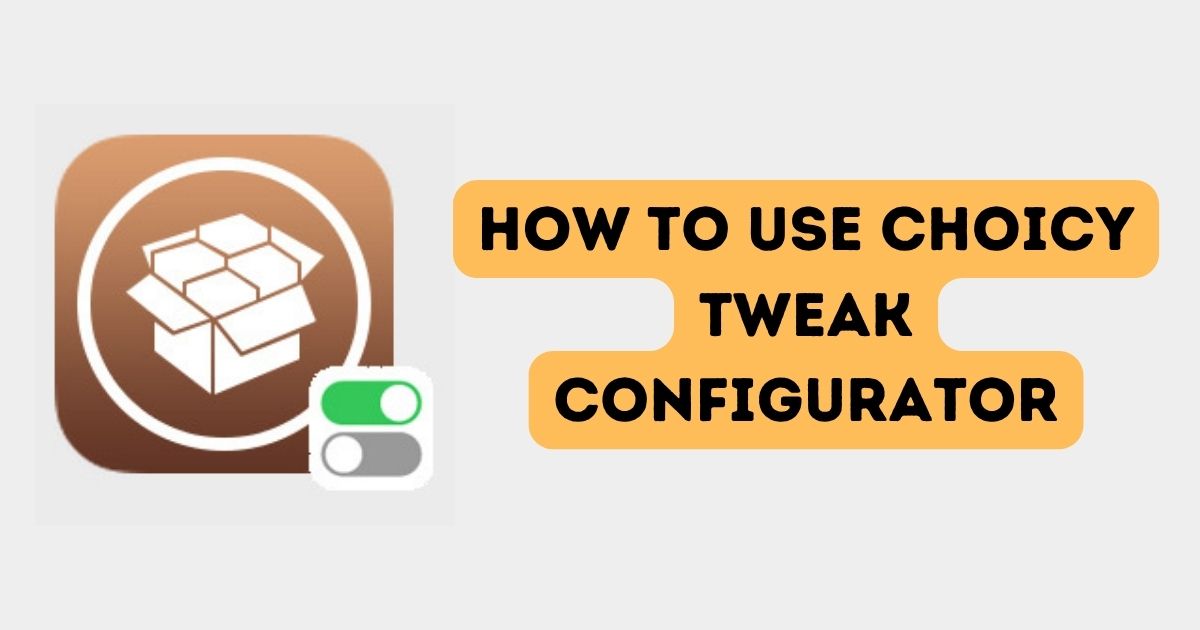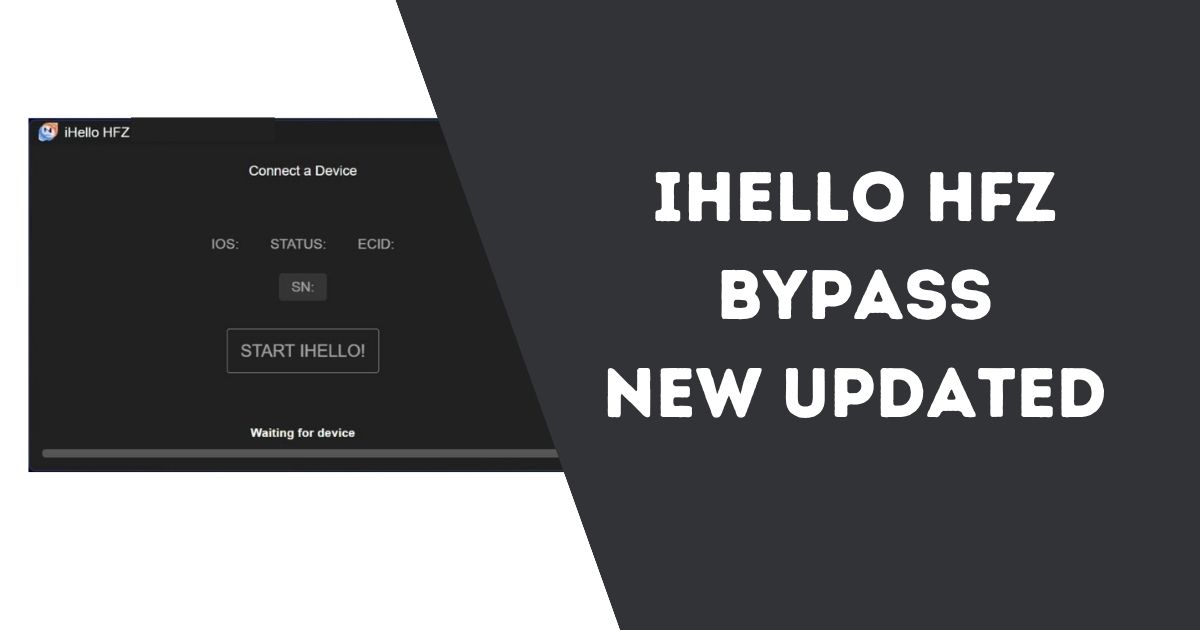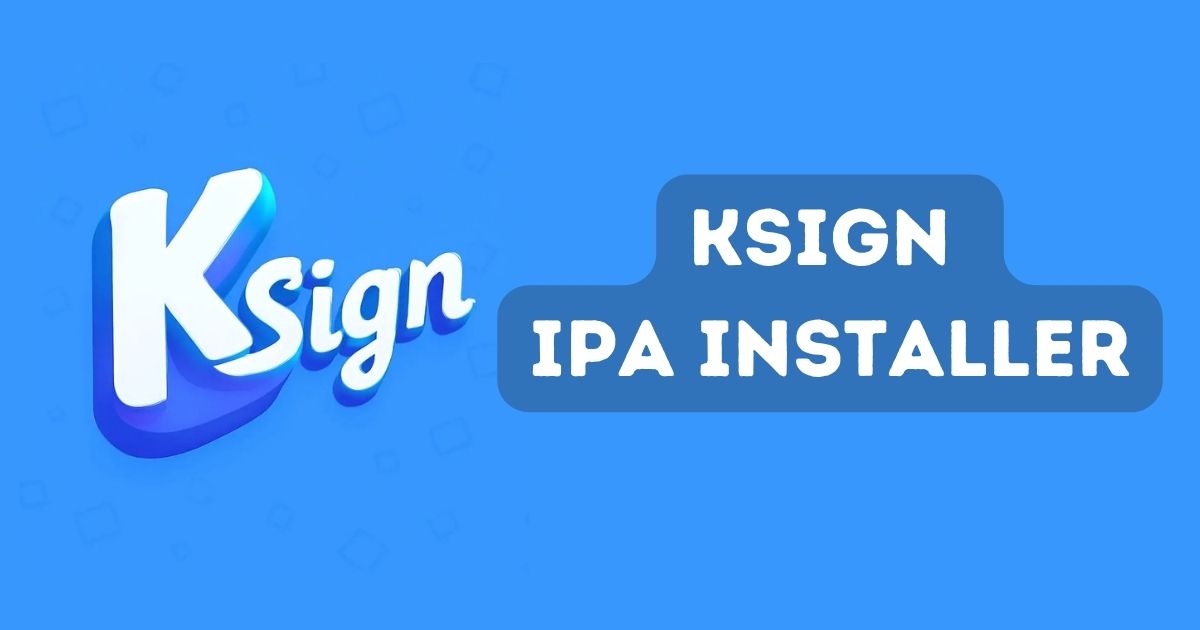In today’s digital world, faxing may seem like an outdated technology, but it remains essential in many industries, including healthcare, legal, and government sectors. While most people rely on traditional fax machines or dedicated mobile apps for faxing, there may be instances when you need to send a fax from your iPhone without downloading an app. Fortunately, there are ways to do this efficiently using online services. This article will guide you through the process “How to Send a Fax from iPhone Without App”.
Table of Contents
Why You Might Need to Send a Fax Without an App
There are several reasons why you may prefer not to use an app when sending a fax from your iPhone:
- Limited storage space: Apps can take up significant space on your device.
- Occasional use: If you rarely send faxes, downloading an app may seem unnecessary.
- Privacy concerns: Some users prefer not to grant apps access to their files or contacts.
- Quick one-time solution: You may only need to send a fax once and want the simplest method possible.
For these situations, web-based fax services provide a convenient and hassle-free alternative.

How to Send a Fax from iPhone Without App: Step-wise
1. Choose an Online Fax Service
There are several reliable online fax services that work directly from your iPhone’s web browser. Some of the most popular options include:
- FaxZero: Offers free faxing for a limited number of pages per day. It is user-friendly and supports multiple file formats.
- GotFreeFax: A straightforward service with no ads on the cover page, making it suitable for professional use.
- MyFax: Provides a free trial and allows users to send documents directly from their browser.
2. Open the Service in Your Browser
Using Safari or any web browser on your iPhone, navigate to the website of the online fax service you have chosen. Ensure you have a stable internet connection for smooth operation.
3. Enter the Recipient’s Fax Number
Most services will have a form where you can input the recipient’s fax number. Make sure you include the correct country and area code if you are sending an international fax.
4. Upload Your Document
You can upload a document directly from your iPhone’s storage or cloud services like iCloud Drive, Google Drive, or Dropbox. Supported file formats typically include PDF, DOC, JPG, and PNG.
5. Add a Cover Page (Optional)
Some services allow you to add a cover page with a custom message. This can be useful for providing context or instructions to the recipient.
6. Send the Fax
Once all details are filled in, click the “Send” or “Submit” button. The service will process your fax and notify you once it has been sent successfully. Most platforms also send a confirmation email with a receipt.
Benefits of Using Online Fax Services
Using online fax services offers several advantages, especially if you don’t want to download an app:
- Convenience: You can send a fax anytime, anywhere, as long as you have an internet connection.
- No Installation Required: Since these services are web-based, there is no need to install any additional software or app on your device.
- Cost-Effective: Many online fax services offer free faxing for a limited number of pages, making them ideal for occasional users.
- Compatibility: These services support a wide range of file formats, ensuring that you can fax various types of documents.
Limitations of Sending a Fax Without an App
While online fax services are convenient, they do have some limitations:
- Limited Free Usage: Most free services have restrictions on the number of pages or faxes you can send per day.
- No Incoming Faxes: These services typically only allow outgoing faxes. If you need to receive a fax, you may need to use a dedicated app or service.
- Privacy Risks: Since you are uploading sensitive documents to a third-party service, there may be privacy concerns. Always choose reputable services with strong data protection policies.
FAQ About How to Send a Fax from iPhone Without App
Q1: Can I send a fax for free from my iPhone without an app?
A: Yes, several online services like FaxZero and GotFreeFax offer free faxing for a limited number of pages. However, free services may have restrictions on the number of pages or faxes you can send per day.
Q2: What types of files can I fax from my iPhone?
A: Most online fax services support common file formats such as PDF, DOC, JPG, and PNG.
Q3: Is it safe to use online fax services?
A: Reputable online fax services implement encryption and privacy measures to protect your data. However, always choose trusted providers and avoid sharing highly sensitive information if possible.
Q4: Can I receive a fax on my iPhone without using an app?
A: Generally, online fax services without an app only allow you to send faxes. To receive a fax, you may need a dedicated app or a subscription-based service.
Q5: How long does it take for the fax to be delivered?
A: The delivery time depends on the service and the recipient’s fax machine. Most faxes are delivered within a few minutes, but it may take longer during peak hours or if the recipient’s line is busy.
Conclusion
Sending a fax from your iPhone without using an app is a simple and effective solution, especially for occasional use. By leveraging reliable online fax services, you can quickly send important documents without the hassle of downloading and installing additional apps. Whether it’s for professional or personal purposes, this method offers a practical alternative that saves time and effort. Just make sure to verify the recipient’s fax number and choose a trusted service to ensure your documents are transmitted securely.
Readme also: