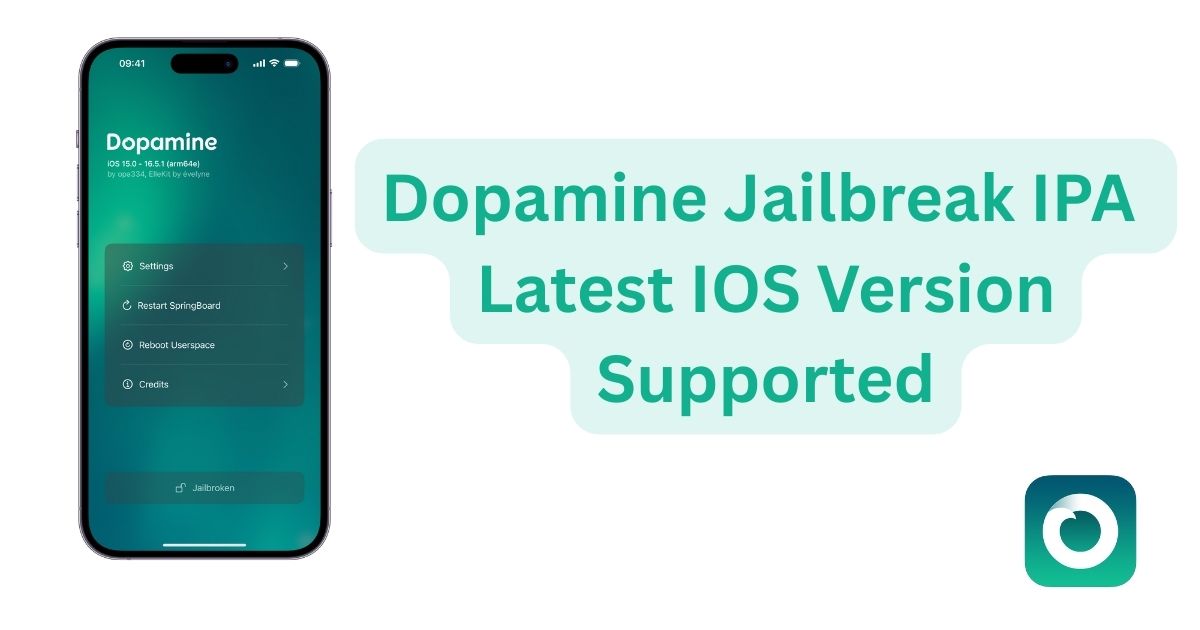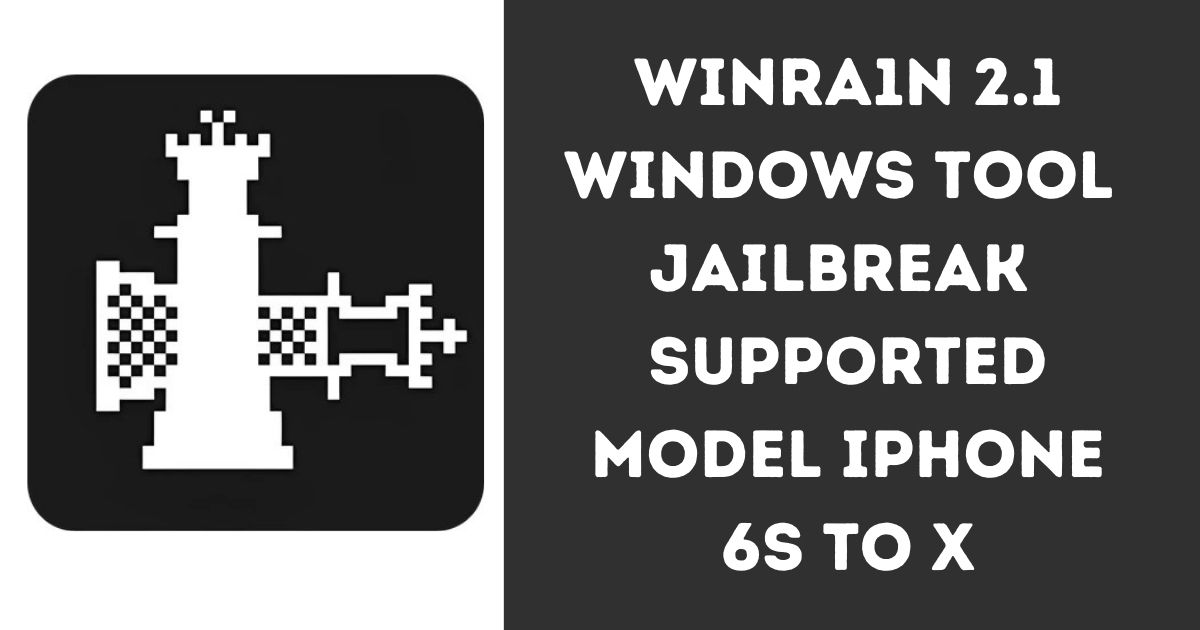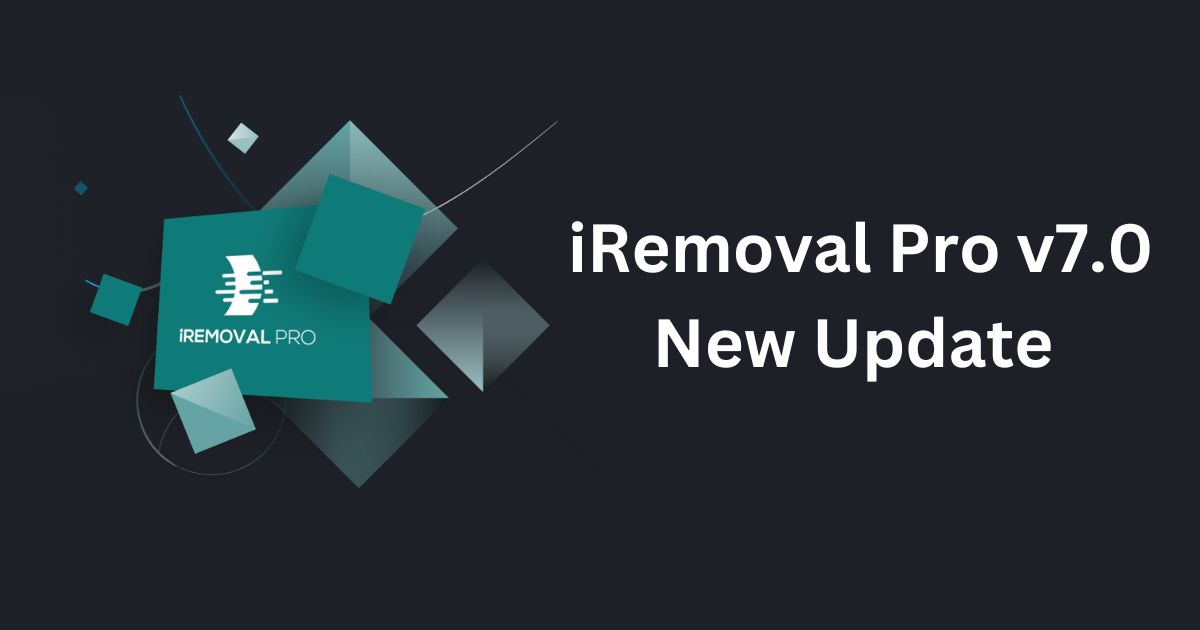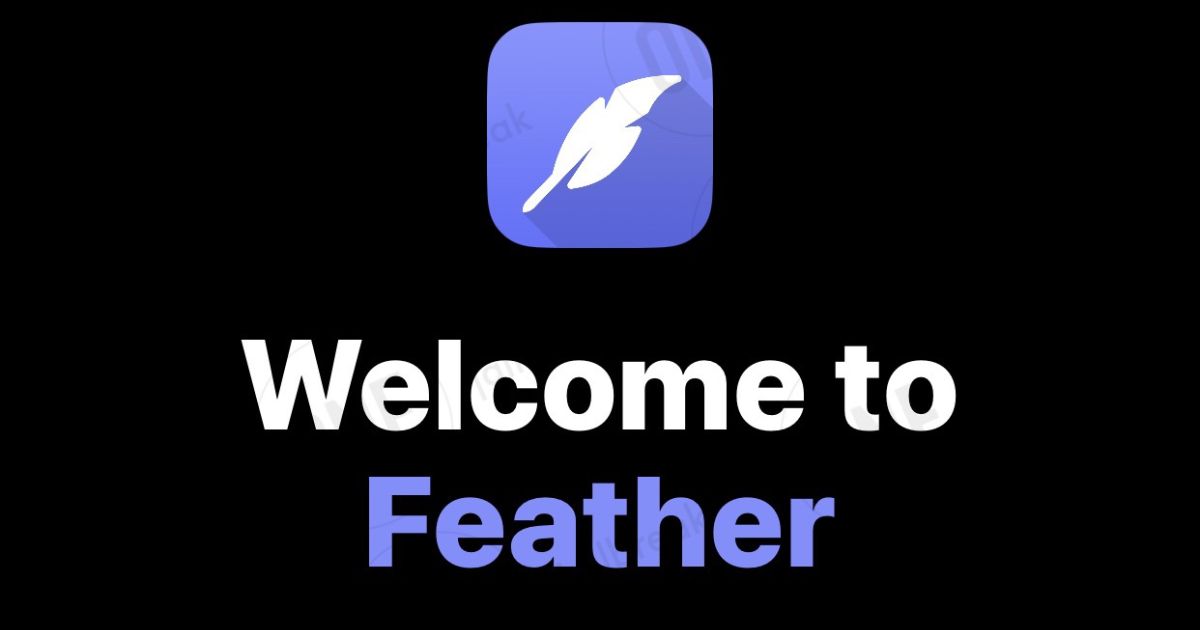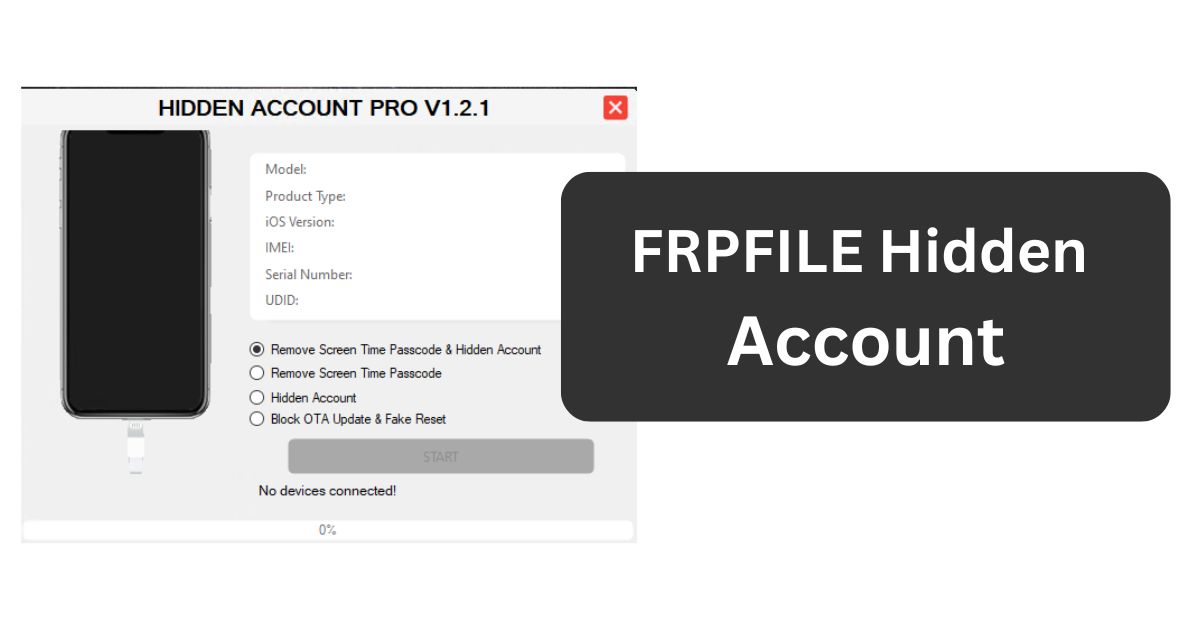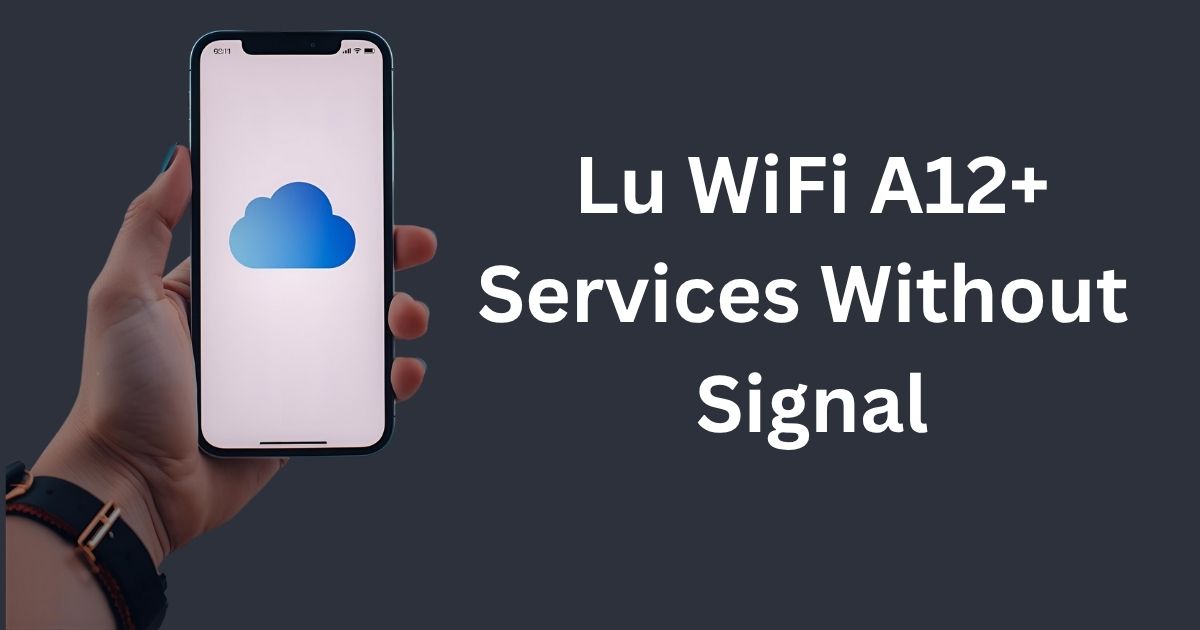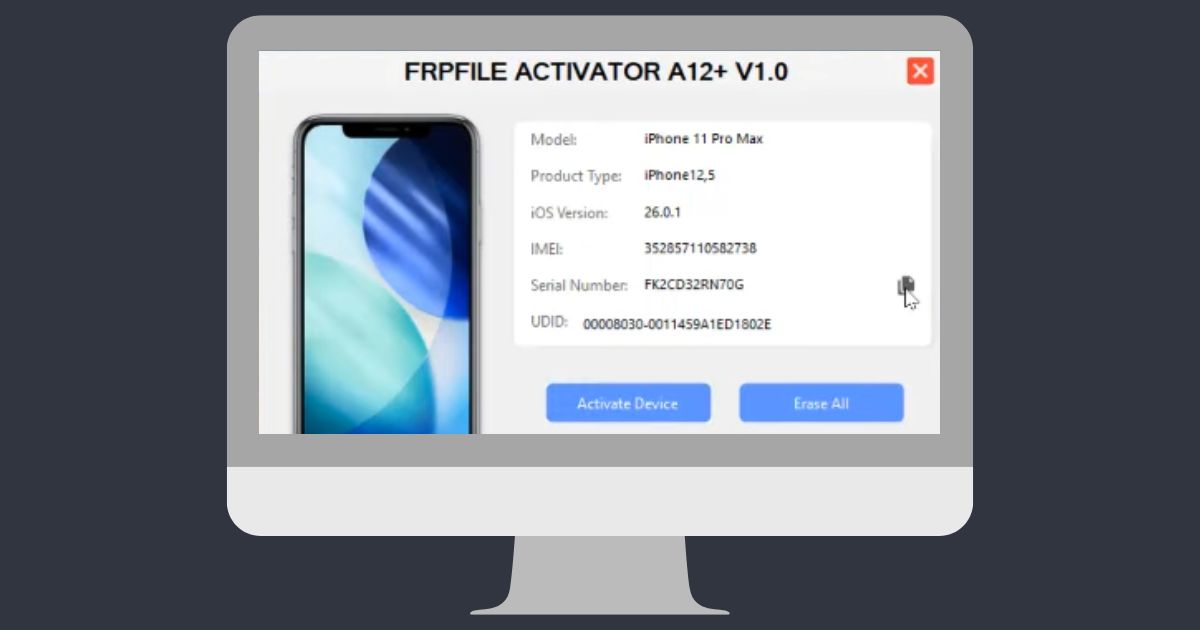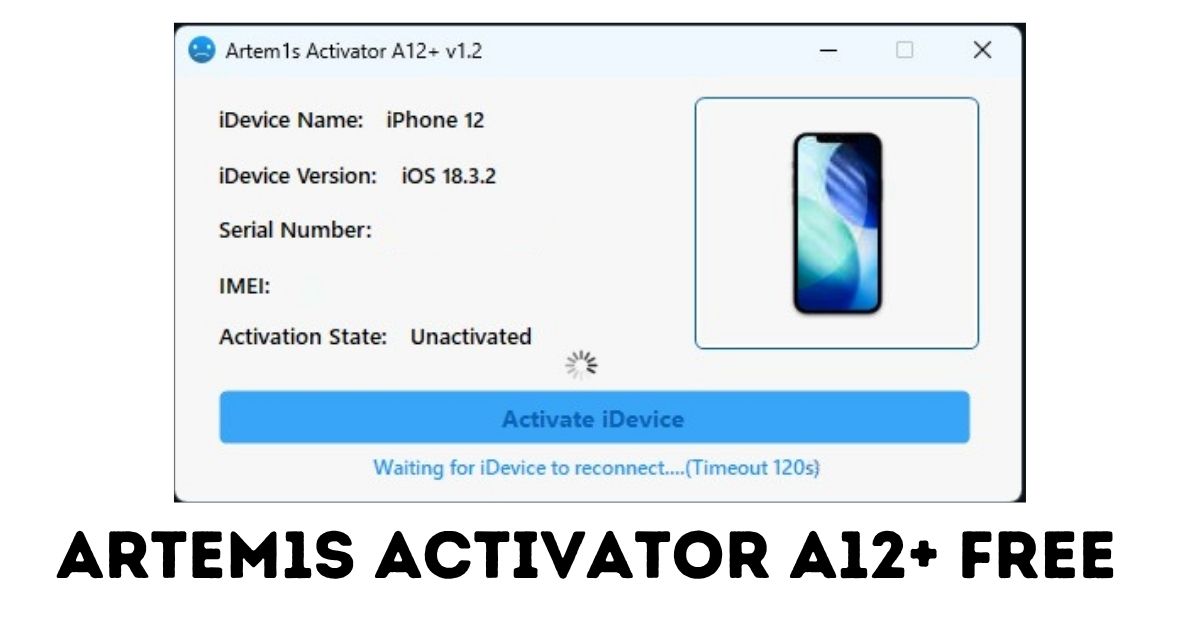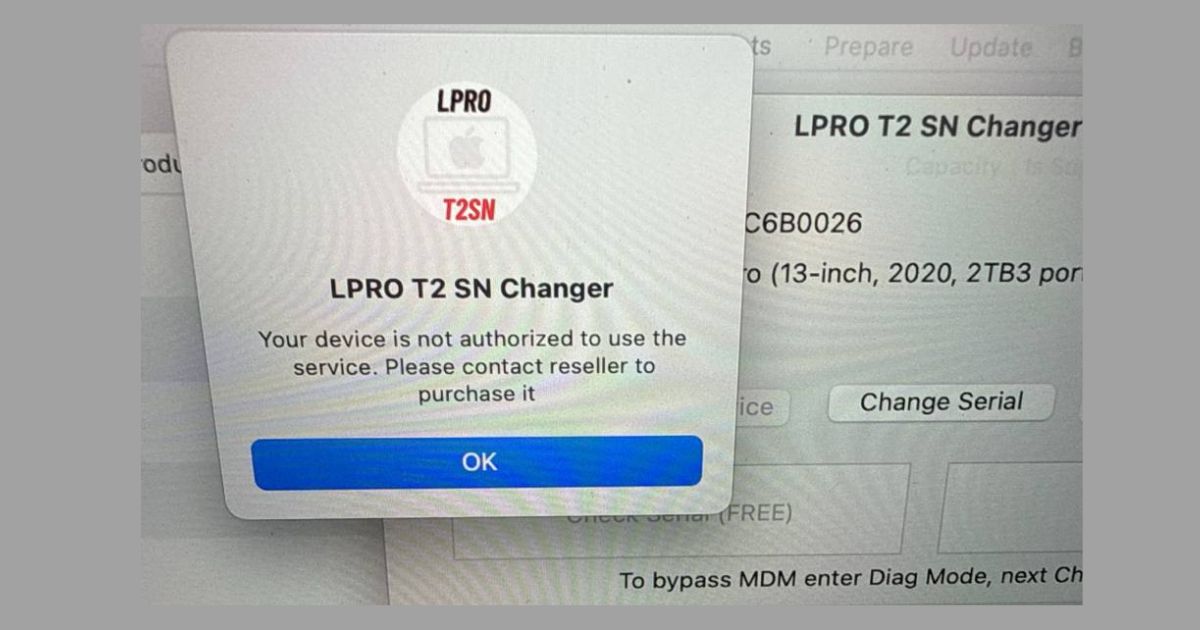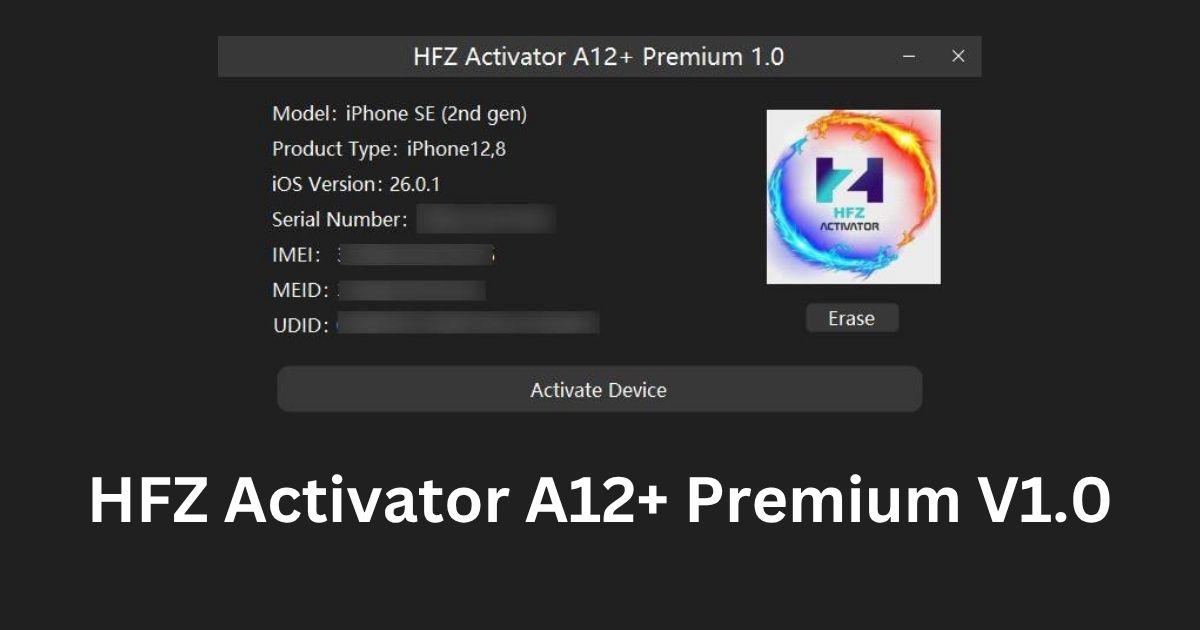Are you looking for an efficient and versatile tool to manage your iPhone, iPad, or iPod? 3uTools is the solution. This all-in-one iOS management software allows you to easily manage files, install apps, update or downgrade firmware, and even perform tasks like jailbreaking. Whether you’re using Windows, Mac, or any iOS device, this guide will show you how to download and use 3uTools effectively.
3uTools download is free, easy to use, and supports multiple platforms. Let’s dive into the details of downloading and using 3uTools for all your iOS management needs.
Table of Contents

What is 3uTools?
3uTools is a powerful tool designed to manage, back up, and perform operations on iOS devices. It offers features such as:
- File Management: Transfer files between your computer and iOS device.
- Firmware Download: Download iOS firmware for updates and downgrades.
- App Management: Install, uninstall, or manage apps.
- Backup and Restore: Create backups or restore your device to factory settings.
- Jailbreaking: Provides tools for jailbreaking your device.
It simplifies device management tasks, making it a must-have for iOS users.
How to Download 3uTools for Windows
3uTools for Windows is the most popular version, compatible with both 32-bit and 64-bit versions. Follow these steps to download and install 3uTools for Windows:
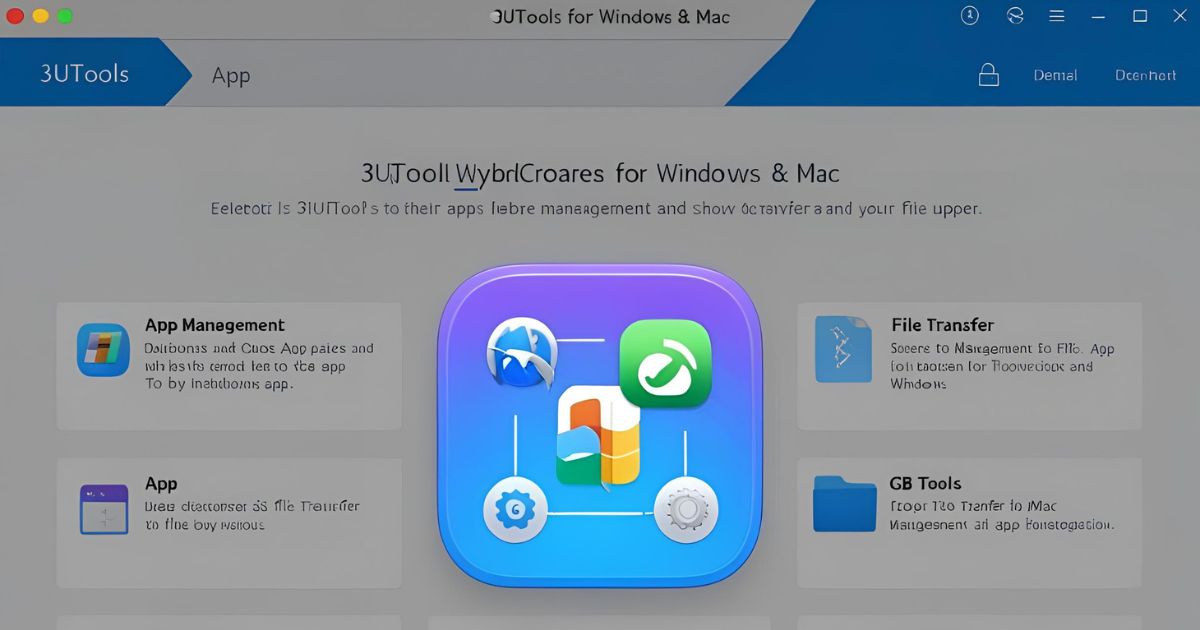
Steps to Download 3uTools for Windows:
- Visit the Official Website: Go to 3uTools.com.
- Download for Windows: Click on the “Download for Windows” button.
- Choose the Right Version: Select the 64-bit or 32-bit version, depending on your system.
- Start the Download: Click the download link to begin.
- Install 3uTools: Open the downloaded file and follow the installation instructions to complete the process.
System Requirements:
- OS: Windows 7/8/10 (32-bit or 64-bit)
- RAM: 1GB or more
- Processor: 1.2 GHz or higher
- Storage: 200MB free space
Once installed, you can manage your iOS devices seamlessly.
How to Download 3uTools for Mac
While 3uTools is not officially supported on macOS, you can still use it by running a virtualized version of Windows. Here’s how:
Using Parallels Desktop or Boot Camp:
- Install Virtualization Software: Use Parallels Desktop or Boot Camp to run Windows on your Mac.
- Install Windows: Follow the instructions within the software to install Windows.
- Download 3uTools for Windows: Once Windows is set up, visit 3uTools.com and download the Windows version.
- Install 3uTools: Follow the installation steps for Windows and start managing your iOS device on your Mac.
This method allows Mac users to access 3uTools despite the lack of native support.
How to Use 3uTools on Windows and Mac
After downloading and installing 3uTools on Windows or through Windows on Mac, follow these steps to start using the tool:
1. Connect Your iOS Device:
- Use a USB cable to connect your iPhone, iPad, or iPod to your computer.
- Trust the connected device if prompted.
2. Launch 3uTools:
- Open the 3uTools software, which should automatically detect your connected device.
3. Manage Your Device:
- File Management: Browse through the file system and transfer photos, videos, and apps.
- Firmware Update: Download and install the latest iOS firmware.
- Jailbreak: If desired, you can jailbreak your iOS device using the built-in tools.
- Backup and Restore: Backup your data or restore your device to factory settings.
4. Perform Other Tasks:
- Customize your iOS device by managing apps, creating custom ringtones, or flashing new firmware.
FAQs About 3uTools
What is 3uTools used for?
3uTools is used for managing iOS devices. It allows you to transfer files, update or downgrade firmware, back up your device, and install or remove apps.
Can I use 3uTools on Mac?
3uTools doesn’t have native support for macOS. However, you can use it on a Mac by running Windows through Parallels Desktop or Boot Camp.
Is 3uTools free to download?
Yes, 3uTools is free to download and use, providing a comprehensive set of tools for iOS device management.
How do I jailbreak my iPhone using 3uTools?
3uTools offers built-in tools to help you jailbreak your iOS device. However, jailbreaking can void warranties and lead to potential security risks, so it should be done with caution.
Can 3uTools be used to upgrade or downgrade iOS?
Yes, you can use 3uTools to download and install different versions of iOS, allowing you to upgrade or downgrade your device firmware.
Is 3uTools safe?
Yes, 3uTools is safe to use if downloaded from the official website. However, always proceed with caution when using features like jailbreaking or flashing firmware.
Conclusion
3uTools is a versatile and powerful tool for managing iOS devices. Whether you are looking to back up data, update your firmware, install apps, or even jailbreak your device, 3uTools provides everything you need in one application. Although 3uTools for Mac is not natively supported, you can still use it on macOS through virtualization tools like Parallels Desktop or Boot Camp.
If you’re using Windows, downloading and installing 3uTools is simple and efficient. By following the steps outlined above, you can take full advantage of the features offered by 3uTools and enhance your iOS device management experience.
Start managing your iOS devices with ease today by downloading 3uTools from the official website.