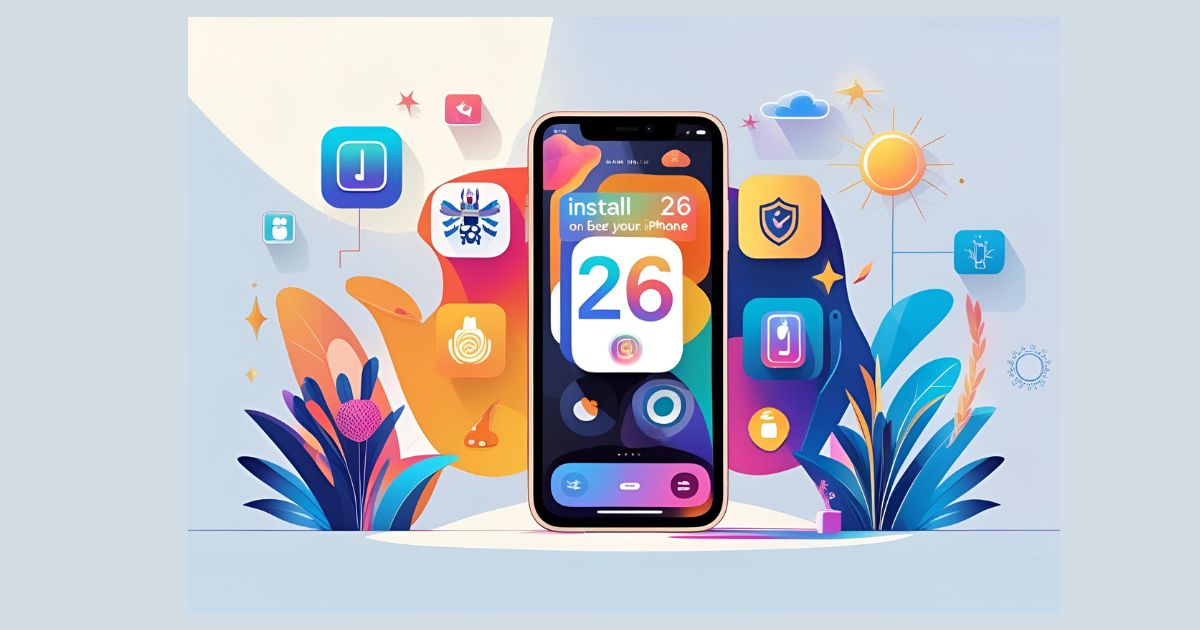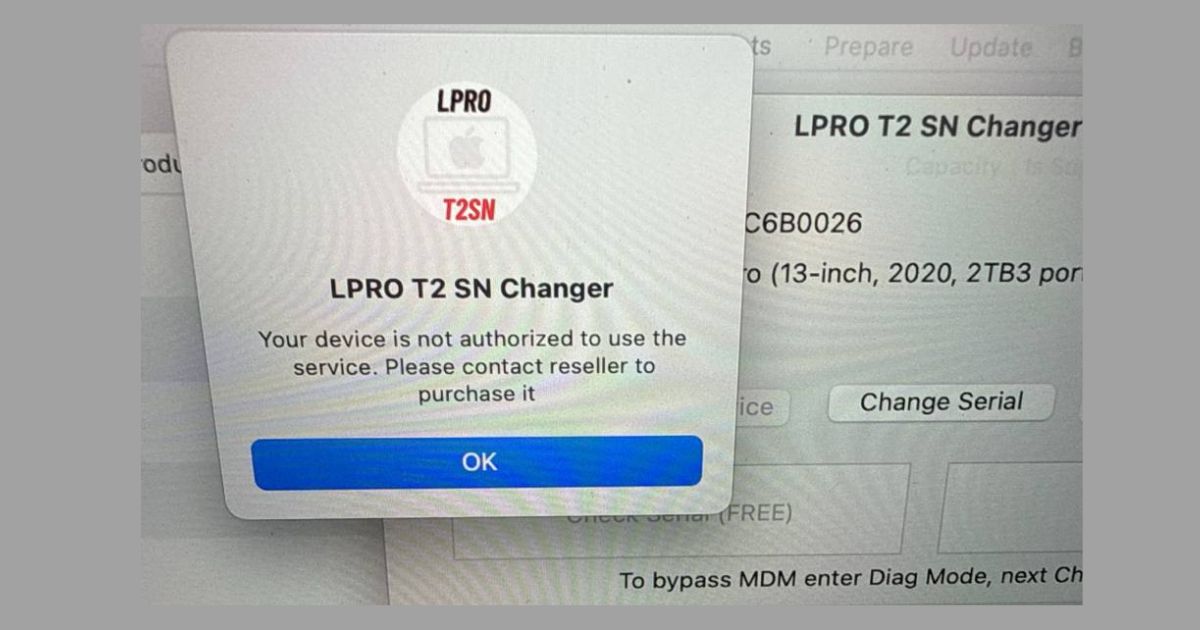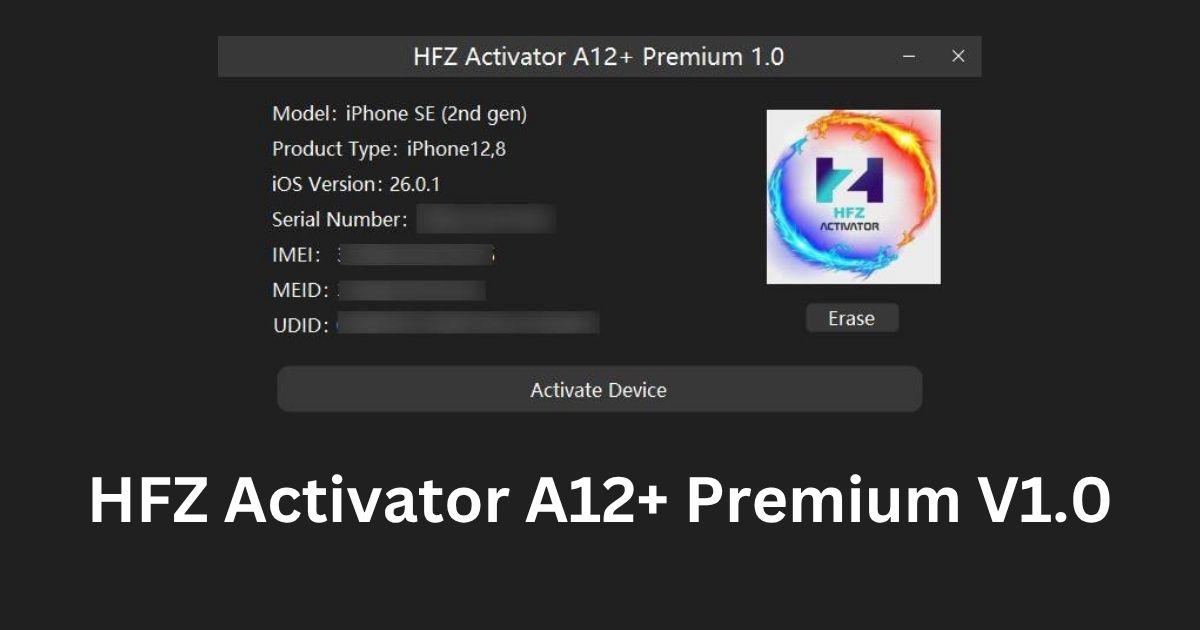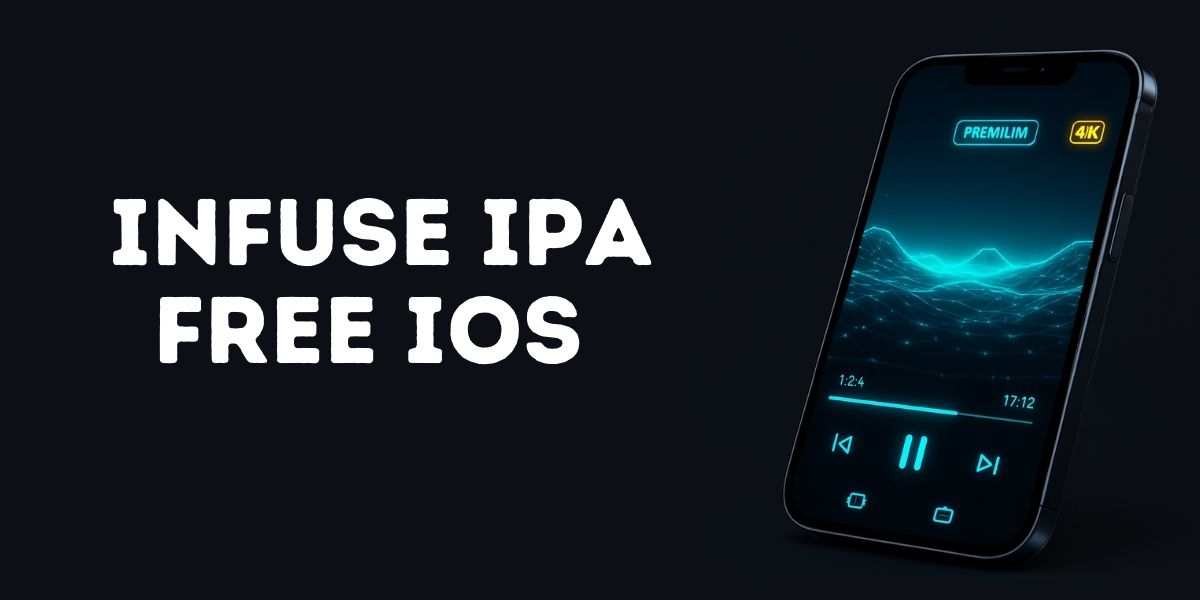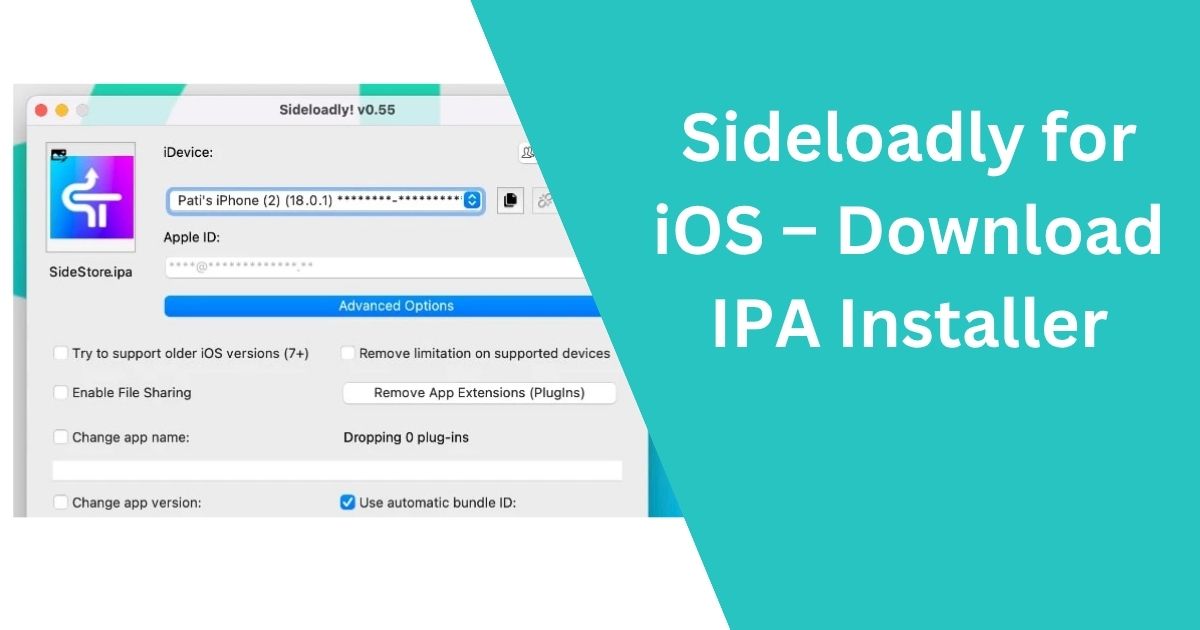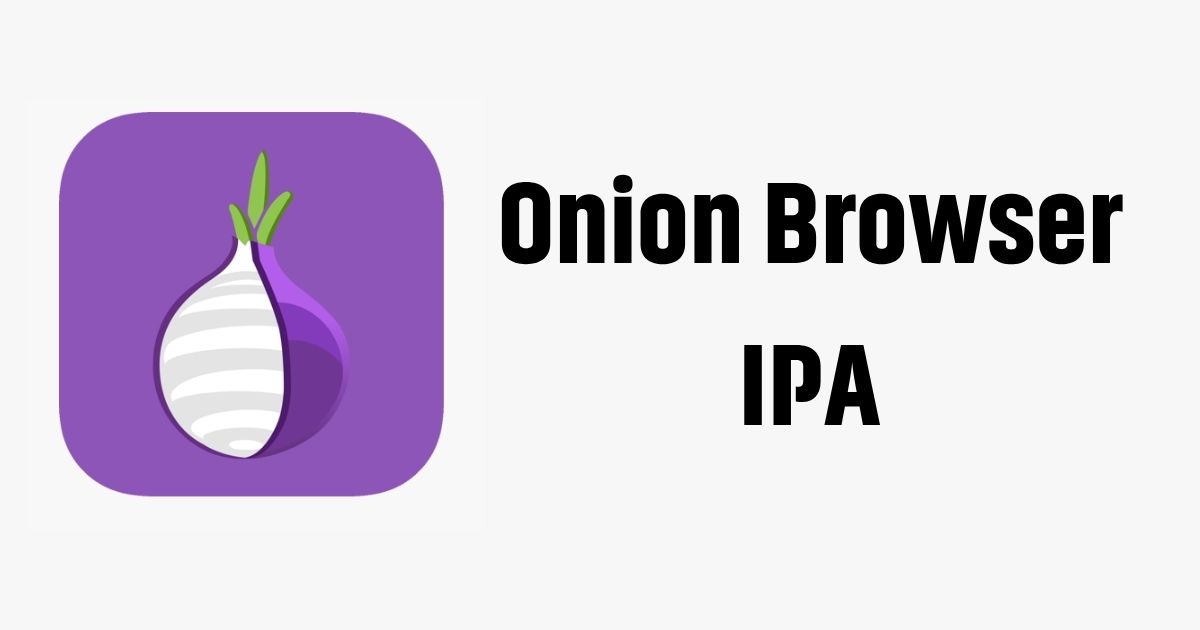How to Delete Stickers on iPhone? Stickers have become a fun and expressive way to communicate in iMessage conversations. However, as users download various sticker packs, it can quickly clutter the iMessage app drawer. Whether you want to clean up your messaging experience or remove stickers that you no longer use, deleting stickers on an iPhone is simple. This guide will walk you through various methods “How to delete stickers on iPhone“, whether they are individual stickers in a conversation or entire sticker packs.
Table of Contents
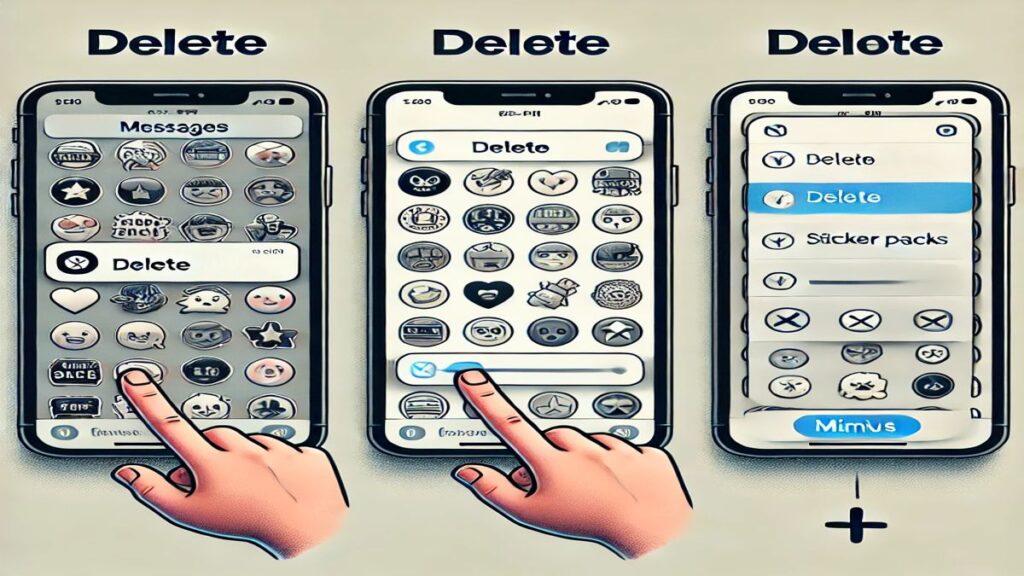
How to Delete Stickers on iPhone
If you have too many sticker packs cluttering your iMessage app drawer, you can easily remove the ones you no longer need:
- Open iMessage: Start by opening the Messages app and selecting any conversation.
- Access the App Drawer: Tap on the App Store icon next to the text input field to reveal the iMessage app drawer.
- Edit the App Drawer: Swipe left or right through the app drawer until you find the sticker pack you want to remove.
- Enter Edit Mode: Long-press on any icon in the app drawer until a menu appears. Tap on Edit.
- Remove the Sticker Pack: A list of installed iMessage apps, including stickers, will appear. Tap the red minus (-) button next to the sticker pack you want to remove.
- Save Changes: Once you have removed the unwanted sticker packs, tap Done to save your changes.
Deleting Individual Stickers from Conversations
Sometimes, you may want to delete a specific sticker that has been sent in a conversation. Here’s how you can do that:
- Locate the Sticker: Open the conversation in which the sticker was sent.
- Long-Press on the Sticker: Press and hold the sticker until a menu appears.
- Select Sticker Details: From the pop-up menu, tap on Sticker Details. This will display more information about the sticker.
- Delete the Sticker: Swipe left on the sticker in the Sticker Details menu and tap Delete. The sticker will be removed from the conversation.
Uninstalling Sticker Apps
If the stickers you want to delete were installed as part of a standalone app, you can remove the entire app from your iPhone. Follow these steps:
- Find the App: Locate the sticker app on your Home Screen or in your App Library.
- Delete the App: Long-press the app icon until a menu appears. Tap Remove App, then confirm by selecting Delete App.
- Confirm Deletion: Once you delete the app, the stickers associated with it will also be removed from iMessage.
Reorganizing Your Sticker Packs
If you don’t want to delete sticker packs but simply want to rearrange them for easier access, you can do so by:
- Opening the iMessage app drawer and tapping Edit.
- Dragging the three-line icon next to each sticker pack to reorder them.
- Tapping Done to save the new arrangement.
FAQs: How to Delete Stickers on iPhone
Q1: Can I hide sticker packs instead of deleting them?
Yes, you can hide sticker packs by disabling them in the iMessage app drawer. Follow the steps under “How to Delete Sticker Packs” and toggle off the sticker pack instead of removing it completely.
Q2: Will deleting a sticker app remove its stickers from previous conversations?
No, deleting a sticker app will not remove stickers already sent in past conversations. Those stickers will remain visible to both you and the recipient.
Q3: How can I reinstall a sticker pack if I change my mind?
If the sticker pack was part of a third-party app, you can reinstall the app from the App Store. For built-in iMessage stickers, simply enable them again in the app drawer.
Q4: Do stickers take up a lot of storage on my iPhone?
Generally, stickers take up minimal storage unless you have a large number of third-party sticker apps. Deleting unused sticker apps can help free up space.
Q5: Can I organize my favorite stickers for quick access?
Yes, you can add your frequently used sticker packs to Favorites by long-pressing them in the app drawer and selecting Add to Favorites.
Conclusion
Stickers are a great way to add personality and fun to your conversations, but too many unused or unwanted sticker packs can clutter your messaging experience. Whether you want to delete individual stickers, remove entire sticker packs, or uninstall sticker apps, the iPhone makes it easy to manage your stickers. By following the steps outlined in this guide, you can keep your iMessage app drawer organized and ensure that only your favorite stickers are readily available. Stay organized and enjoy a cleaner, more streamlined messaging experience!
Readme also: